
Product test
A lot of NAS for «not much» money: a long-term test of the Ugreen NASync DXP4800 Plus
by Martin Jud

Thanks to SMB, you can integrate network drives in Explorer. This way, you can use them like local drives in Windows.
Want easy access to your NAS library, your router with a storage feature or a second computer with shared folders in the network? All while being just as convenient as you’re used to with local drives? Well, then the best way to connect your network storage is via the SMB protocol.
To connect to a network drive, you need its network address. It’ll begin with two backslashes, then contain either the IP address or the device name (host name). This may be followed by a third backslash and a specific directory to be opened directly.
Here’s an example of a host name address with the target directory:
\\nirvaNAS\MartinIf you want to use the IP address, make sure your network storage receives a fixed IP from the router – either manually or via DHCP reservation.
If you’re using a NAS, you can find out the address by logging into its web interface then navigating to the file services in the settings. The information can be found there for both Synology and Ugreen; there are examples in the following screenshots. For the address to work, the SMB service of your NAS must of course also be activated.

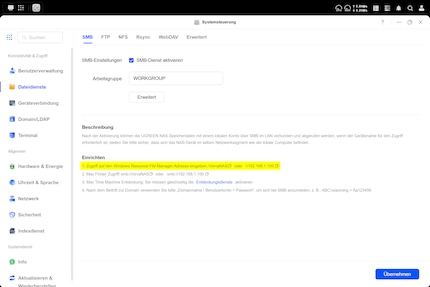
If you’re using a router with a memory function, you’ll also find the address in its web interface. Below is a Fritz!Box screenshot. With that system, you’ll find it under Home Network > USB/Storage > Home Network Sharing.
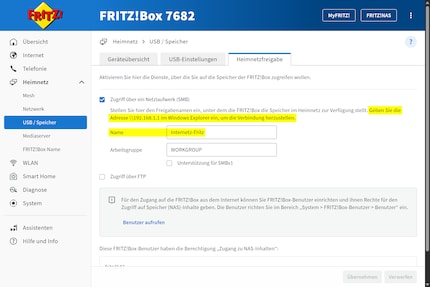
Even if my Fritz!Box example doesn’t explicitly mention that, in addition to ```
\192.168.1.1
the router name can also be used, the connection works in the same way:
\\Internetz-FritzIf you’re using a shared Windows folder on another PC, you can find out the address by opening the folder properties and then clicking on the Sharing tab.
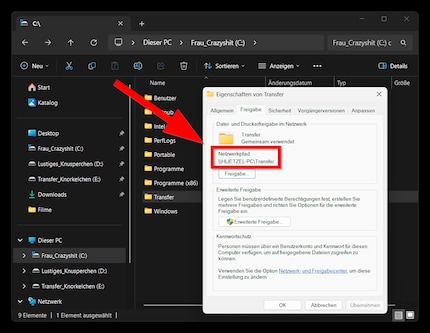
\\eidgeNAS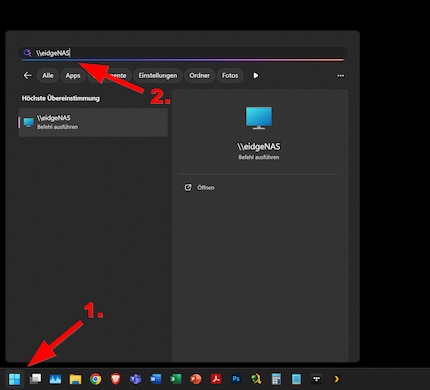
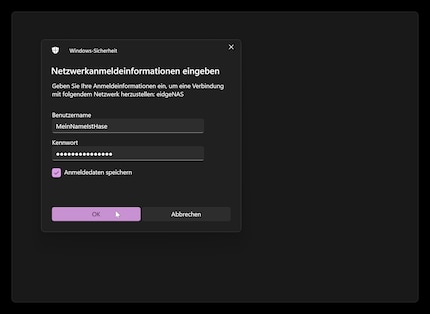
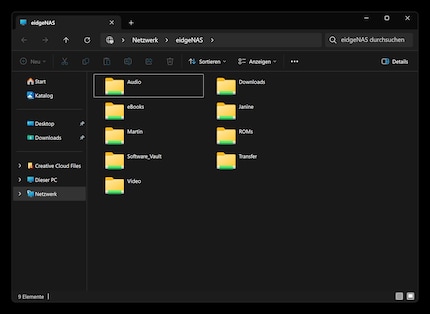
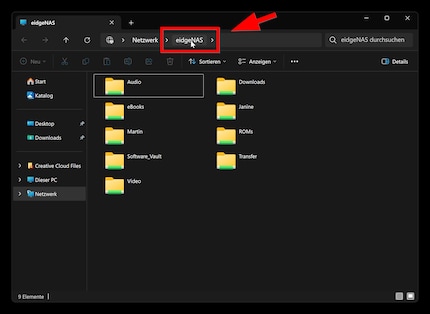
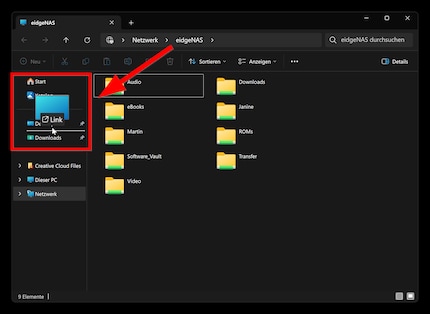
You can also drag folders there. This doesn’t just speed up access from Explorer, but also from any other program. You can also access it directly from Word, Photoshop and the like.
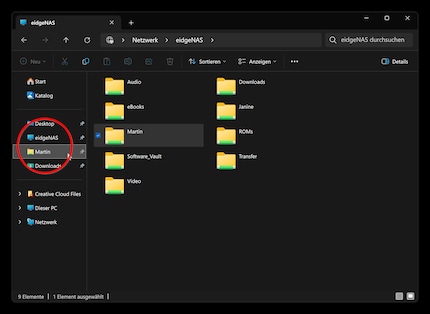
If you don’t have network storage, I can recommend Ugreen NAS:
If you’d like another Windows tip, click here:
I find my muse in everything. When I don’t, I draw inspiration from daydreaming. After all, if you dream, you don’t sleep through life.
Practical solutions for everyday problems with technology, household hacks and much more.
Show all