

A lot of NAS for «not much» money: a long-term test of the Ugreen NASync DXP4800 Plus
Ugreen’s NASync DXP4800 Plus is a powerful, moderately priced piece of hardware. You can «choose» its OS. The pre-installed UGOS Pro is quite good, but it’s not yet fully developed. Nevertheless, I’m impressed.
A new star’s emerging in the NAS landscape. A bright (U-)green one that was supposed to reach the mainstream market – outside of crowdfunding – in May 2024. But that didn’t happen. The launch was delayed for a year because the software needed some fine-tuning. And it was worth the wait.
Delayed market launch – I’ve been testing for over a year
I received my first version of Ugreen’s NASync DXP4800 Plus back in early 2024 – when the software was still in beta. From then on, I ran it parallel to my Synology NAS. For a few weeks now, I’ve been using a revised second version of the NAS. Ugreen has made minor adjustments to the hardware – and major adjustments to the software – for the mainstream market launch.

Its powerful features and moderate price make Ugreen’s 4-bay NAS with an Intel Pentium Gold 8505 processor an amazing piece of hardware right from the start. However, I’ve only been enthusiastic about using it as my primary network-attached storage and Plex Media Server since September 2024. Since then, the Debian-based UGOS Pro operating system has been running smoothly. However, for some, the OS doesn’t yet have all the features they’re looking for. If that’s the case, you can always install a different operating system.
Strong basic equipment: better hardware for less money
Just looking at the hardware and price of the DXP4800 Plus, it’s clear that Ugreen might have hit the mark with its new NASync systems. The table below compares the features of the four best 4-bay NAS from current model series by Ugreen, Synology, Asustor and QNAP:
When it comes to the most important aspects for many users – available HDD and SSD capacity and compatibility – Ugreen, Asustor and QNAP have the advantage. Synology lags behind the competition. As the company has decided to only allow its own HDDs and SSDs in its latest NAS, the only option is a maximum of four 20-terabyte models. And they’re pretty expensive. Synology also lags behind in terms of both installed and maximum possible RAM.

In terms of processor performance, according to the Geekbench 6 database, the Ugreen NAS with the Intel Pentium Gold 8505 (12th Gen, five cores) performs best in single-core tasks and second best in multi-core tasks. Asustor leads in multi-core. QNAP keeps up relatively well. However, Synology’s current model doesn’t even offer half the power.
Only Ugreen and QNAP have an integrated graphics unit. And one’s definitely better than none. If you want to run a media server with Emby, Jellyfin, or Plex, you can use an iGPU to convert films and series (hardware transcoding) without your CPU immediately hitting 90 per cent utilisation. Both NAS with iGPUs also have an HDMI port. This allows you to adjust settings in the BIOS, for example. If you use UGOS Pro, the operating system also offers a media player for a connected monitor or TV.
Last but not least, apart from Ugreen, only Asustor offers 10-gigabit Ethernet – at more than double the price. At approximately 650 euros/francs, Ugreen’s mounting a real challenge.

If you look at the front, the DXP4800 Plus offers four hard drive bays with a safety lock, a power button, LAN and HDD LEDs, an SD card slot and USB-C and USB-A ports (both USB 3.2 Gen 2).

From left to right, the back panel houses the HDMI port, one USB-A 3.2 Gen 1, two USB-A 2.0, a 2.5-gigabit Ethernet port, a 10-gigabit Ethernet port, a reset hole, and a power connector.
Good compatibility: what you can add
As for hard drives, you can use both NAS and enterprise HDDs from Seagate, Toshiba, and Western Digital. The compatibility list (be sure to check before purchasing) currently includes various models from the following series:
- Seagate IronWolf, IronWolf Pro, Exos X16, Exos X18
- Toshiba N300, N300 Pro, MG09, MG10
- WD Digital Red, Red Plus
Bear in mind that the sweet spot in terms of price per terabyte is currently relatively high. A few weeks ago, because I needed to upgrade my own NAS and the price was right, I bought four Toshiba MG10s with 22 terabytes, which are currently being used in the retail test sample.
It’s also worth noting that hard drives with larger storage capacities tend to be louder. Similarly, the faster 7,200 rpm models clatter louder than the slower 5,400 rpm models.

If you want to reduce the hard drive racket in general, I suggest installing all NAS applications on an additional SSD volume. I’ve offloaded Plex and other applications, and since then, I’ve heard much less of the «rain on the roof» noise. You can also find the supported SSD models in the compatibility list linked above.
And RAM, too, which surprisingly accelerated my test model considerably. The Ugreen NAS caches everything to RAM as needed, as long as there’s free space. This includes data coming in via the 10-gigabit RJ45 port which can’t be written to the hard drive quickly enough. It essentially replaces the SSD write cache for me. I don’t have an SSD read cache because I run the two SSDs in RAID 1, which means one SSD can fail without losing any data.
Incidentally, there are also components that aren’t on the list but still work. For example, the list of compatible uninterruptible power supplies (UPS) only includes a single in-house model. Nevertheless, the 1,320-watt APC Back-UPS Pro – which I recently reviewed – also works.
Highly modifiable: I add SSDs, more RAM and a Noctua fan
The bottom of the case has an aluminium cover secured with two screws. Beneath it are two RAM and two M.2 slots. Eight gigabytes of RAM are already installed.

A third M.2 slot isn’t accessible through the cover, but it’s located right next to the slots shown in the photo. This slot houses a 128 GB system SSD with the UGOS Pro operating system preinstalled. It’s relatively easy to replace; all you have to do is remove a few case screws. I’ll get back to this in the last section.
I’ve already upgraded the beta model with more RAM (16 gigabytes total) and two Seagate Firecuda SSDs, each with one terabyte. I’m doing the same with the retail model. This time, based on my positive experience, I’m using two 32 gigabyte Crucial DDR5-5600 RAMs. The one I’m using is slightly oversized. While its 5,600 MT/s is recognised by the NAS motherboard and displayed in UGOS Pro, the CPU only supports up to 4,800 MT/s, as the BIOS tells me. The sticks still work perfectly with on-die ECC.

For SSDs, I use two Crucial P3s with one-terabyte capacity.

Before closing the aluminium lid, I place two cooling pads – in the perfect thickness – on the SSDs. This wasn’t the case with the beta model, so I had to apply some pressure when closing the lid. The pads conduct the heat from the SSDs to the case and cool them about three to five degrees Celsius better than using a regular heat sink.
Modifying the system fan: not 100% necessary
Aside from the trick of hosting apps on an SSD volume, replacing the system fan can also make the NAS quieter. However, this is a bit of an exaggeration, as I found the fan installed by Ugreen before the replacement to be just as loud as the one on the Synology NAS: usually, I can only hear a faint breeze. The temperatures are also fine, which actually makes the replacement unnecessary. When the system’s under light load, the HDD temperatures are 40 to 47 degrees Celsius, the SSD temperatures are 36 to 41 degrees Celsius and the CPU temperature is around 43 degrees Celsius.
Despite the marginal gain, no audible airflow’s still better than a quiet noise. So I get a Noctua NF-A14 PWM and grab my tweezers and screwdriver. Ugreen shows me how to replace the system fan in an instructional video.

The switch is simple. As I already replaced the fan on the beta model, I noticed that Ugreen uses slightly longer screws on the retail version. This means I don’t have to apply any extra pressure to reach the thread when tightening the fan. Everything fits perfectly.
Before booting up the NAS, I connect the monitor and keyboard, then press Ctrl+F12 to access the BIOS. Some users report this only works after the initial initialisation of UGOS Pro or an operating system update. In the BIOS, I want to adjust the fan speeds to the Noctua model. To keep things simple, I visit this Reddit thread by user coreythecactus. Using artificial intelligence and trial and error, he’s found some values that work perfectly.
After this hardware adjustment, everything I wanted to do on the new NAS has been done. I’m happy because now I only hear the hard drives and occasionally the CPU fan. The fan change hasn’t noticeably changed the temperatures of the HDDs, SSDs, and CPU.
UGOS Pro: works like Synology, good Docker implementation, but also missing features
What strikes me immediately with UGOS Pro is its accessibility for beginners. In fact, it even seems like a twin of Synology’s DiskStation Manager (DSM) OS. When I go into the UGOS Pro settings, I usually find options exactly where they are in DSM. It works like a slimmed-down version with a different look. When you boot up the system for the first time, a background image reminiscent of Windows comes up.
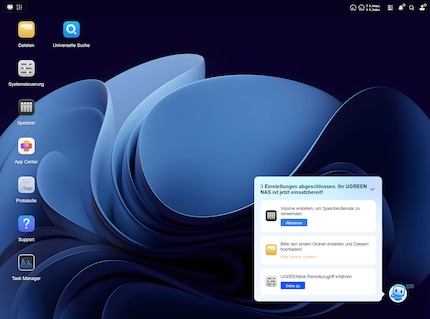
I set up a RAID 5 volume with the HDDs, a RAID 1 volume with the SSDs, create my desired folder structure, connect the retail NAS to the beta NAS via SMB and begin copying the data. My workflow’s still familiar. However, I also notice there are things that are still missing compared to Synology and others. For example, the range of native software for UGOS Pro is currently limited.
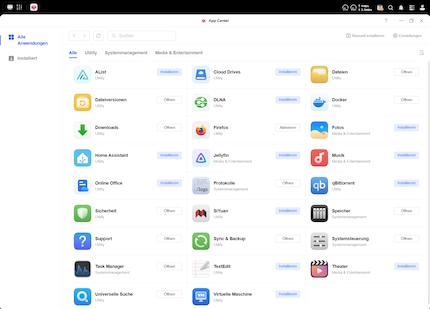
The fact there’s no Plex server in the App Center – which I absolutely need – isn’t a big deal. Ugreen’s implemented Docker so well that even beginners can get by with the help of instructions from Reddit or AI. As there’s a Docker container for practically every application, you can still install and use «everything». Even if it involves a noticeable amount of extra effort if you’re new to Docker. If you need help, you’ll find an active, friendly UgreenNASync community on Reddit, for example.
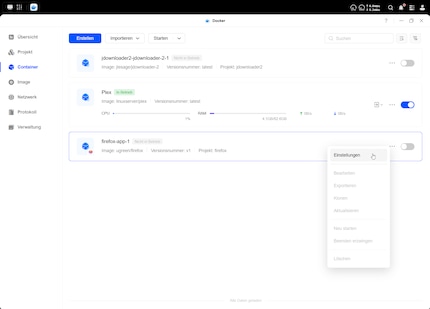
Incidentally, Plex and other programs run more smoothly than ever before. I’m impressed by the CPU power and the iGPU, which encodes videos on demand. The strong network connection also helps: when I start a film on the TV, I don’t have to wait seconds before it starts – which is what I’m used to. The transfer speed’s impressive. When I copy a large file from my PC to the NAS via SMB via a 10-gigabit switch, I achieve an average of 8.16 gigabits per second – or 1.02 gigabytes per second! For comparison, when I copy to my Synology NAS with a 2.5-gigabit USB LAN adapter, I get 2.26 gigabits per second (283 megabytes).
What UGOS Pro currently lacks in features
And yet, not everything’s rosy. The operating system’s new and still has some issues. However, for me, these are all things I can overlook. Based on Ugreen’s previous update behaviour, I’m confident they’ll gradually resolve the «issues» below.
The biggest problem is undoubtedly that the UGOS Pro doesn’t currently offer volume encryption. If your hard drives are stolen, your data can be accessed with little effort. As I don’t usually carry a NAS around, the chances of that happening are pretty slim. Running encrypted backups – on the other hand – is no problem.
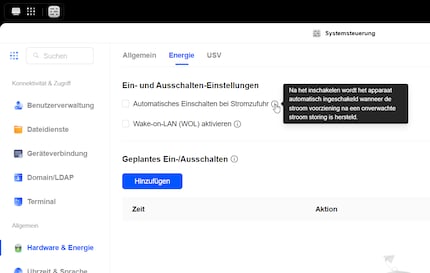
Other points that caught my attention:
- UGOS Pro doesn’t support the ZFS file system.
- The Btrfs file system disables the copy-on-write (CoW) feature. CoW ensures that when copying data on the same volume, it’s only truly duplicated when it’s modified – before that, the copy and the original share the same data blocks.
- You can’t quickly jump to a specific file in a long file list in the explorer of the web interface by entering the initial letters.
- You can only unpack a ZIP or RAR file using the Explorer context menu in the same directory or in a subfolder with the same name as the archive. You can’t yet select a specific folder to unpack.
- The «Sync & Backup» application displays a warning in the taskbar if the target Rsync server’s unavailable. This warning can’t be disabled, which is annoying if I deliberately set the backup server to automatically start up before the next backup schedule and shut it down again afterwards. Everything still works smoothly.
- The information on «Automatic switch-on when power is supplied» is in Dutch instead of German.
A smartphone app that can do almost anything
If you want to control the Ugreen NAS outside of the web application, you can do so with the Ugreen NAS smartphone app. Ugreen has done a really good job on this. Only a few applications and options can’t be controlled with it. Plus, some applications behave differently on mobile devices. For example, «Sync & Backup» in the mobile app lets me create backups from my smartphone. If I want to create a backup from the retail Ugreen NAS to the beta Ugreen NAS or my outdated Synology NAS, I can only do it in the web browser version of UGOS Pro.
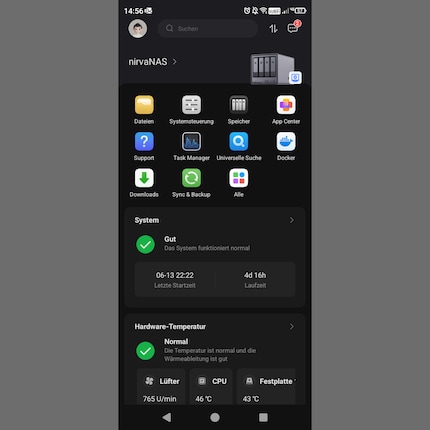
Using a different operating system
If you don’t get on with Ugreen’s operating system, you can use a different one – TrueNAS, Unraid or whatever you prefer. If you want to install your alternative OS on an SSD, you can use the two M.2 expansion slots and also the one on the system SSD. Or even the system SSD itself. However, it’s best to make a backup before deleting its contents, for example with Rescuezilla. If you don’t, you’ll first need to contact Ugreen Support with your device’s serial number to obtain a new system image.
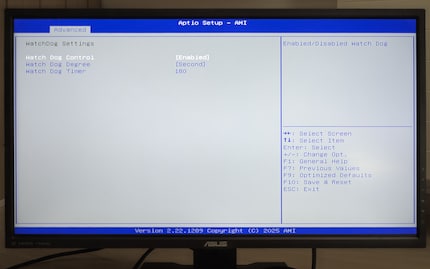
Important: before you can use another OS or even RescueZilla, you need to adjust the boot order of the drives in the BIOS and disable a security option tied to UGOS Pro. To do this, disable the «Watch Dog Control» option under «Advanced» > «Watch Dog Settings». After that, you’re free to use any OS, just like on a standard computer.
In a nutshell
I love it! Synology and co. had better up their game
In the NASync DXP4800 Plus, Ugreen delivers a well-designed, modifiable NAS in an aluminium casing. It features a relatively powerful CPU, an iGPU for video encoding – or for an external screen – and good compatibility with HDDs, SSDs and RAM. There’s probably no other 4-bay NAS currently offering better value for money, which could give the competition a run for their money.
However, the definition of «better» can vary from person to person. If you’re a beginner, you’ll need to be prepared to explore Docker to fully enjoy it. Or you might be able to get by with the limited number of native apps. Luckily, if the pre-installed UGOS Pro doesn’t appeal to you because of missing features such as volume encryption, you can switch to TrueNAS, Unraid or another OS.
As I’m far more excited about this NAS than I’ve ever been about any other, I can absolutely recommend it. The 10-gigabit connection (and RAM upgrade) makes centrally storing data on the network faster than ever before.
Pro
- Comparatively powerful processor with iGPU
- 8 GB RAM pre-installed and up to 64 GB
- Compatibility with HDDs and SSDs from Seagate, Toshiba and WD
- 10-gigabit Ethernet
- Docker integration enables a huge number of applications
- User-friendly OS that works the same way as Synology
- Can also be run with alternative operating systems such as TrueNAS
- Price
Contra
- UGOS Pro isn’t quite fully developed yet (volume encryption and other minor features are missing)
- Only a few native apps for UGOS Pro are available (could discourage beginners)

I find my muse in everything. When I don’t, I draw inspiration from daydreaming. After all, if you dream, you don’t sleep through life.


