
Testing the Predator X35: every gamer's dream?
Think of any feature you'd want on an ultra-wide gaming monitor, the Predator X35 probably has it. Overclocking helps it reach frequencies around 200 Hz. In addition, Quantum Dot technology combined with HDR10 is sure to provide great colours, crisp contrasts and a lot of depth.
This curved monitor is more expensive than my Mercedes A190 I bought two and a half years ago. Compared to that 1,800 franc bargain, the monitor doesn't only look good, but its specs also bring tears of joy to my eyes. In exchange for this astronomical fee, Acer promises you a periphery packed to the brim with gaming fun.
What does the Predator X35 do?
This thing comes delivered in a box large enough to ship people in. After unpacking, the first thing that catches my eye is the stable stand. A VESA adapter for wall mounting is also included. I like this monitor. After sitting down, I tilt and swivel it in all four directions. It can only be tilted forward by a minimum of 5 degrees. To make up for this, there's plenty of movement room in the remaining three directions (35 degrees upwards, 45 degrees on each side).


Hmm. Weird that the Predator's height can't be adjusted. Since I can't find a mechanism to change it and the instructions don't say anything about it either, I push down on the Predator with almost my entire body weight. And behold, it gives way – the power was within me all along. From this point on, the monitor can be adjusted in height without much effort. These things happen.
Technical data according to the manufacturer:
- 35-inch UW QHD VA panel with Quantum Dot Technology and HDR10, 3440 x 1440 pixels, 21:9 format, curved, anti-reflective.
- Frame rate: 180 Hz native, 200 Hz with overclocking enabled.
- Response time (grey to grey): 4 ms.
- Brightness: 600 cd/m², up to 1000 cd/m² with HDR10 activated (512 backlight zones).
- Contrast ratio: 2500:1.
- Color depth: 10-bit (8-bit + FRC).
- DCI-P3 colour space coverage: 90 %.
- Stability of the viewing angle: 178 ˚.
- Screen curvature: 1800R
- Additional features: Nvidia G-Sync Ultimate, ambient lighting, dark boost, gaming profiles, flickerless and BlueLightShield technology.
- Ports: DisplayPort (v1.4), HDMI Type A (v2.0), 3.5 mm jack, USB 3.0 upstream, 4 x USB 3.0 Type A.
- Speakers: 2 x 4 watts
- Dimensions: 985 x 672 x 392 mm, 13.39 kg (10.35 kg without stand).
This monitor has active cooling. Something I never notice while watching movies or playing games. At this quiet a sound output, you won't hear anything.
Connections, LED lighting and operation
I run the Predator through the DisplayPort. I also connect the integrated USB hub and get four type A 3.0 ports all at once. Handy if your monitor is placed on a standing desk and you don't want to pay attention to the length of your keyboard's cables.

In addition to the aforementioned USB hub, a DisplayPort (v1.4), one HDMI Type A (v2.0) and a 3.5 mm jack connector are also on board.
LED lighting
You can use the RGB Light Sense software to set up the LEDs located at the rear of the monitor.

In order to catch some of the RGB fabulousness even when your lights are on, you should place the monitor as close to the wall as possible. In daylight, the lighting reflected on the wall behind the Predator is only minimally visible. Compared to a Philips TV with Ambilight, the Predator's LEDs are much dimmer. This may also be due to the fact that they aren't directly attached to the edge of the screen.
The RGB Light Sense software offers four modes that allow you to tune your backlight.
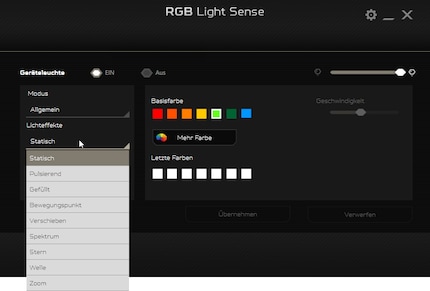
In default mode, you can freely adjust colours and lighting effects. Music mode syncs the LEDs with your sound based on rhythm and volume. For LOL fans, there's also a League of Legends game mode, but this requires additional software.
What I like best is the screen synchronization mode, in which the image output is synchronized and displayed in the appropriate colour. Giving some nice added value whenever the lighting matches the picture, especially in a dark room.
Operation and OSD
Four buttons and a joystick located on the right rear side of the monitor help you navigate the settings. They're comfortable and easy to reach.

You switch on the monitor with the top button. If you press the button below it, you'll be taken to the predefined profiles. This allows you to switch from graphics mode to gaming mode at the touch of a button when you've had enough of working in Photoshop, for example. Of course, the presets can be adjusted and saved. If you want to watch movies, I recommended activating HDR in the Windows display settings in addition to the corresponding mode.
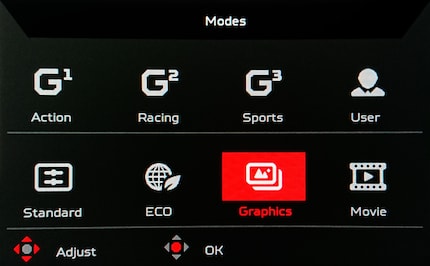
The third button from the top takes you directly to the brightness settings. The fourth is for selecting input. Pressing the joystick takes you to the fine-tuning section, where you can also adjust the presets.
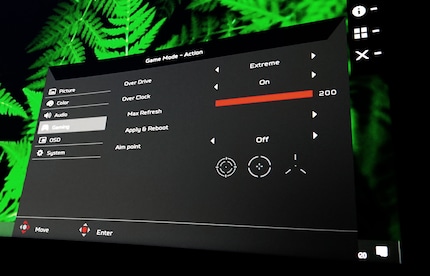
The OSD menu is well-structured and logical. Whether I make adjustments to the backlight response time, colour temperature or refresh rate, I can find the appropriate points right away.
Monitor uniformity and colour space coverage
Thanks to the ultra-wide format, working with this screen is very pleasant. You can confidently write something and do research in a second window. The monitor should also be pre-calibrated for graphical work, additionally offering 90 percent colour space coverage with the DCI-P3. According to information provided, brightness should be around 600 cd/m².
As always, I test what the monitor really can do with the x-rite i1Display Pro. I switch to graphics mode, set the brightness to 100 percent and get started.
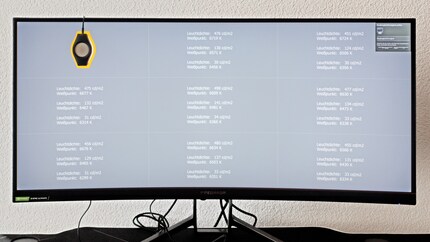
The result is a tad astounding:
| 453 cd/m² | 476 cd/m² | 451 cd/m² |
| 475 cd/m² | 498 cd/m² | 477 cd/m² |
| 456 cd/m² | 480 cd/m² | 455 cd/m² |
I measure an average brightness of 469 cd/m². This is perfectly sufficient for every imaginable situation, but doesn't correspond to the 600 cd/m² that Acer states in the specs. The Predator is mostly uniform across its entire surface when it comes to brightness. The drop from the centre to the corners is even and doesn't exceed 47 cd/m². This difference isn't visible with the naked eye.
In terms of colour space coverage, I measured 99.8 percent for sRGB, 77.5 percent for Adobe RGB and 86.2 percent for DCI P3. Thus, it doesn't quite reach the specified value of 90 percent DCI P3. Nevertheless, the colour reproduction is better than that of many competitors and makes the monitor interesting for graphical work and video editing. I calculated a good static contrast of 2171:1 for the black and white ratio.
Gaming with the Predator
It's not the first time I've played with a curved display, but my experience is limited to a few minutes with my curved TV and PS4 Pro. Unlike my TV, the monitor is right in front of my face.

Before my first gaming session with the Predator, I was a bit sceptical whether the 3440 x 1440 resolution would be sufficient when sitting an arm length's distance from the panel. My qualms were unfounded. As soon as I start, the huge image completely immersed me into the action. I can't see any pixels. When gaming, the stunning contrast and rich colours wow me, but the curvature of the monitor creates an increased feeling of spatial awareness as well. In addition, the 21:9 format adds 33 percent more space in the horizontal plane compared to the 16:9 format.
The fact that this monitor supports a refresh rate up to 200 Hz is also noticeable. But if I'm honest, I don't really notice. My standard monitor delivers 144 Hz. I can barely make out the difference between 144 Hz and 200 Hz. But if you switch from a model with only 60 Hz to one with 200 Hz, you'll be able to work and play significantly longer before your eyes get tired. Thanks to G-Sync Ultimate you can also adjust the frame rate while gaming. Oh yeah, forget about screen tearing as well.
I can't detect any input lag, backlight bleeding, ghosting or motion blur. In the event that the latter two do occur, the Predator has overdrive settings.
Movie and sound playback
I recommend you watch movies with the Predator, especially those in a 21:9 format are worth seeing. UHD content isn't native to the monitor, but that's hardly a deal breaker. HDR10-capable material is displayed without any problems, even rivalling my UHD Samsung TV. This is where the 512 backlight zones make themselves felt. Combined with the curvature, they provide a lot of depth and put a wide grin on my face.
The puny 4-watt stereo speakers are also improved by the width of the monitor. This betters the stereo effect. The highs, mids and lows sound surprisingly good, inviting you to enjoy a longer movie without headphones. However, you have to face the front of the monitor head-on for this. If you stand only one meter away, the sound will be distorted. And all the puny loudspeakers in the world can't make up for bass sounds that punch you in the chest like a cannon.
Conclusion: a costly dream, and a whole lot of fun
Life can be cruel sometimes. It presents you with a treat, gets you addicted and snatches it away.

Even as it stands before me, this monitor is and remains a gamer's dream. As a filthy casual, I can't afford to spend more on a screen than my car. Nevertheless, the price is understandable in view of few viable competitors and the staggering amount of features. You won't be able to tear yourself away from this thing, no matter how hard you try. The Predator makes you forget about life for a while. Time and space blur together.
Both me and my buddy give this monitor a big fat thumbs up.
I find my muse in everything. When I don’t, I draw inspiration from daydreaming. After all, if you dream, you don’t sleep through life.


