
Guide
New to Mac? These tips will help you get used to it
by Florian Bodoky
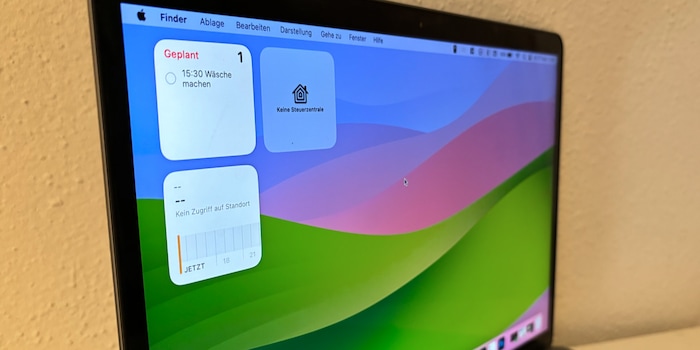
Only a few days after rolling out iOS 17, Apple has now launched its «big» operating system, macOS 14 Sonoma. I went in for a first impression and explored the coolest new features for you.
In autumn, digital apples are harvested. After the iPhone with iOS 17, new Mac software now comes into play. macOS 14 Sonoma made its way to Macs yesterday evening. The new operating system isn’t a paradigm shift like BigSur was three years ago. However, you’ll still find numerous new features and small yet snazzy improvements to existing apps. The update’s main focus lies on your privacy and the Apple ecosystem.
Widgets themselves aren’t big news. You can find them on every Mac since Big Sur. However, until now they were exclusive to the Notification Center. App widgets like Weather, Notes or Apple News could be opened by moving the mouse cursor to the upper left corner. Now you can place widgets directly on the desktop. They’re neither intrusive nor do they clutter the desktop. If you don’t use them actively, they become transparent and take on the tones of the background image.
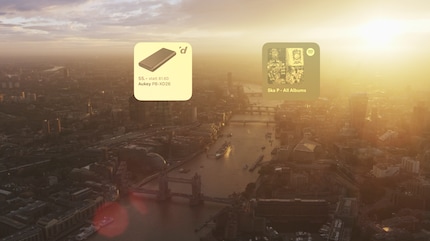
And they aren’t «look, don’t touch» any more either. Depending on the widget, you can use it to control devices or edit your to-do list without having to open the app. Alternatively, you can also edit your to-do list without having to open the app.
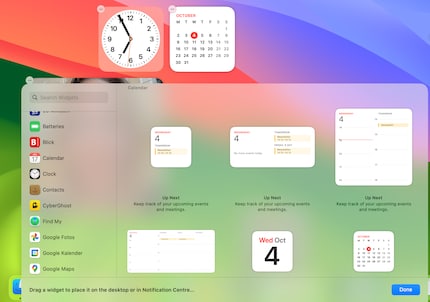
Right-click on your desktop and select «Edit Widgets». Bam! You can already set them up however you want.
Hardcore gamers will probably never get a Mac. It’s something Cupertino has to live with. Nevertheless, Apple has made a new attempt. The novel Game Mode isn’t something you can see or click on. Rather, it ensures that your Mac prioritises gaming processes between the CPU and GPU. Background activities are reduced to a minimum to ensure a smooth frame rate. In addition, input lag from external controllers will be reduced too.
Pages you visit in a private tab aren’t displayed in your browser history, of course. In macOS 14 Sonoma, private tabs will now be locked as soon as they’re considered inactive. If you move away from your Mac, a password or Touch ID is required to view its contents.
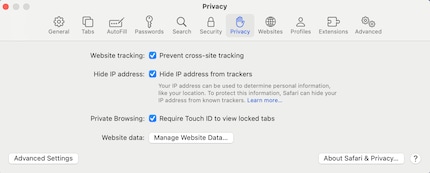
To enable this feature, open Safari. After that, click on «Safari», «Settings» and «Privacy». There, just check the box labelled «Private browsing: Require Touch ID to view locked tabs».
If you visit certain websites very often, you can now create a shortcut and save it in the Dock. It’ll appear next to your apps. If you click on it, Safari will open and take you directly to the website.

To do this, go to your page of choice, click on «File» and select «Add to Dock»
At your request, Safari now removes tracking parameters from web links. This tracking is used to collect your browsing activities, for example. Companies want to know where you’re from and what you’re interested in. On this basis, they build a profile and show you ads that they think might interest you. Parameters that can measure this are often built into a URL. By the way: Google is also trying to curb tracking with its Topics API.
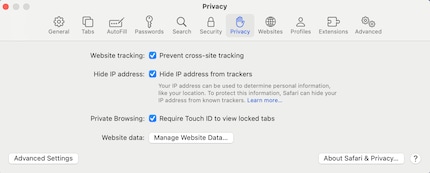
To enable the feature in macOS Sonoma, open Safari. After that, click on «Safari», «Settings» and «Privacy». There, check «Website tracking: Prevent cross-site tracking».
Apple is also removing a few older Macs from the support list this year. Nevertheless, some computers from 2017 will still receive macOS 14 Sonoma:
To download macOS 14 Sonoma, click on the Apple icon on the top left of your desktop. Go to «System Preferences». There, click on «General», then «Software Update».
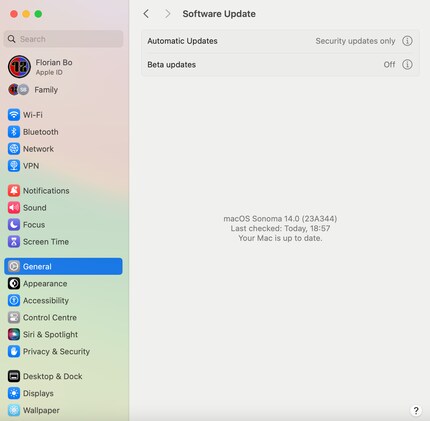
Your Mac will then tell you if the update is available.
Header image: Florian Bodoky
I've been tinkering with digital networks ever since I found out how to activate both telephone channels on the ISDN card for greater bandwidth. As for the analogue variety, I've been doing that since I learned to talk. Though Winterthur is my adoptive home city, my heart still bleeds red and blue.
Practical solutions for everyday problems with technology, household hacks and much more.
Show all