

Logitech MX Master 4 review: an ingenious office mouse with one frustrating flaw
Almost perfect. Almost. The Logitech MX Master 4 did almost everything right in my review. The ergonomics are outstanding, a formerly flawed interface has been fixed and new features such as the Actions Ring are very promising. If only it weren’t for those main buttons.
When I first heard about the upcoming MX Master 4 in the spring, I was hooked. For me, the MX Master 3 was and is the best office mouse ever. Unfortunately, the rubber surface on my model has degraded over time – its one Achilles heel. And Logitech didn’t just leave this in for the MX Master 3S. Even worse, its muted main buttons made the mouse unusable for me.

Understandably, I was super excited holding the MX Master 4 in my hand for the first time and clicking those buttons. Then, the disappointment: they’re muffled. Dammit. It’s even quieter than the 3S. At least they don’t feel as mushy in comparison. But I still miss that satisfying, tactile feeling that the 3 always gave me. Please Logitech, bring out a version with real tactile buttons. Drop those dampening rubbers! Otherwise, the MX Master 4 is really solid.
Same shape, new button
Logitech has made few changes to the basic shape of the MX Master, version four. It’s become slightly longer and wider, the height remains the same. This growth is also followed by a slight increase in weight: the mouse weighs 150 grammes, nine grammes more than the Master 3.

The button for gesture controls has now been moved in front of the two side buttons. If you hold it down and move the mouse in different directions, you can adjust the volume or switch from window to window. The thumb rest button now offers haptic feedback and can be used to open the new Actions Ring feature. More on that below.

Having tested a lot of ultra-light gaming mice recently, Logitech’s newest addition feels heavy as lead. But after a short familiarisation phase, this initial feeling disappeared. It’s like coming home after a long time. MX Master, how I’ve missed you. The 4 also fits perfectly in my hand. If you loved the feel of the MX Master 3 or 3S, you’ll love the MX Master 4 too.
The fact that the MX Master 4 is easy to use after some getting used to is also down to the new sliders. They’re now significantly larger than in the 3rd generation.

Less rubber
I’m particularly impressed by the surface of my Graphite test device: it’s way less rubberised. The plastic feels slightly rough, leading to less visible fingerprints. On the sides, where you place your thumb and little finger, the surface is still rubberised for a better grip. Logitech has promised it’ll be more durable than its predecessor. Let’s see what it looks like after a year of daily use.

As with its predecessors, the manufacturing quality is otherwise flawless. There’s no creaking, I can exert strong pressure on the housing without it deforming. The scroll wheel doesn’t even move by itself when I jerk the mouse around – even if it isn’t fixed.
Haptic feedback instead of tangible clicks
I’ve already mentioned how I don’t like the muffled clicks on the two main buttons. I’m not a fan of the three side buttons either. They’re well placed and although the two at the back are close together, you can still tell them apart easily. However, they just don’t feel good to press due to the insulation. I like clear, tactile feedback, and unfortunately they don’t offer that. Here, too, no insulation would be better in my eyes.

Nevertheless, all buttons respond reliably across the board, and those two aluminium wheels are still the best around. Spinning them feels simply sublime. The best part: pressing the scroll wheel, you’ll still hear and feel a click. Why not do that everywhere, huh Logitech?

Especially given the manufacturer implemented extra feedback in the MX Master 4, specifically customisable haptic feedback. When scrolling, navigating and clicking, the thumb rest vibrates. You can choose how much in the Logi Options+ software. This feels decent, but only works in Windows or macOS. As a Linux user, I’m all out of luck.
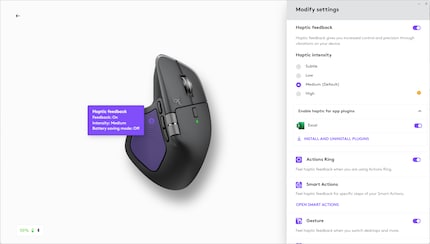
Actions Ring for productivity
Fortunately, I still have an NUC with Windows to try everything out. The haptic feedback is primarily used in conjunction with the new Actions Ring feature. It presents as a digital overlay, activated by pressing the thumb button.
This way, commonly used tools are within easy reach anywhere on the screen. It works in some apps, for example Photoshop and Excel. But so far, the app only offers actual settings for the system and Excel. However, you can create overlays yourself or download them from the community.
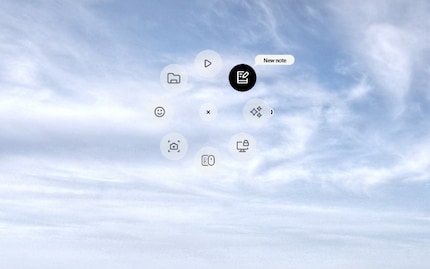
Even though this is useful, I see no reason to change my current workflow. I much prefer keyboard shortcuts, since I can do everything with them and rarely have to use my mouse. But I can imagine that there are people who’ll prefer working with the mouse and who will benefit from it.
A new sensor that does its job
Logitech has installed a new sensor in the MX Master – the company isn’t revealing exactly which one. It’s only contribution is the new 8000 DPI – that’s dots per inch. This value specifies how many pixels the cursor crosses when a mouse is moved by one inch. 8,000 is easily enough for any office mouse. The sensor is reliable and accurate in everyday use. However, as I discovered during a test, the actual DPI deviates from the set average by six per cent. It wouldn’t be precise enough for gaming, but that’s not what the mouse is made for. Pretty obvious I’d think: the polling rate, i.e. how often the mouse sends signals to the end device, is still at 125 Hertz as with the predecessor. An upgrade by Logitech to at least 500 Hertz would’ve been nice here.

Stable connection and decent running time
The mouse can be connected to up to three devices via Bluetooth or Logi Bolt. You can switch between host devices using a switch on the underside or the Actions Ring. The connection remained stable in my test. Switching between devices is quick and easy. You can also use Logi Options+ to transfer files between devices.

As with its predecessor, Logitech has installed a 500 mAh battery in this mouse. According to the manufacturer, it’ll last up to 70 days when fully charged. In the week and a half that I’ve been using the MX Master 4, the power has dropped from 60 to 50 per cent. So, it appears Logitech’s specification is factual and the runtime is up to date. One minute of charging should provide up to three hours of use. However, you’ll have to use your own USB-C cable for this: Logitech hasn’t included one.
In a nutshell
Ingenious – if only those main buttons weren’t like that
With the MX Master 4, Logitech has eliminated one out of two major flaws from the predecessor. Instead of a rubber coating, stronger plastic is used. Unfortunately, the manufacturer didn’t remedy my second point of criticism. The two main buttons are still muffled and don’t feel good when clicked.
Otherwise, the MX Master is and remains the best office mouse around. The new haptic feedback feels great, and the Actions Ring feature, which conjures up an overlay with app-specific shortcuts and customisable controls on-screen, is sure to find fans. It’s still a gimmick for me, I prefer keyboard control.
Personally, I won’t be picking up the MX Master 4 because of its main buttons – at least for now. I’ll unscrew the mouse and see if I can change the main buttons at all. Nevertheless, I repeat my appeal to Logitech: please, re-release the MX Master 4 with non-damped main buttons for a real, tactile feel.
Pro
- Excellent ergonomics
- Flawless finish
- High-quality scroll wheels
- Innovative features
Contra
- Muffled main buttons
- New features don’t work on Linux

From big data to big brother, Cyborgs to Sci-Fi. All aspects of technology and society fascinate me.


