
Guide
Copilot+ PCs: AI notebooks with Snapdragon chips
by Jan Johannsen

Navigating the notebook jungle can be tricky. How do you even know if your notebook ticks all the boxes? This notebook buying guide will help you see the wood for the trees.
It’s worth taking some time to research a notebook before rushing into a hasty purchase. That way you avoid needlessly digging deep into your pocket or opting for a configuration that isn’t the best. I’ll take you through the eight most important points to look out for when buying the best business notebook.
You can also use the interactive version of this buying guide. To do that, open this link in a new tab. It will take you to the notebook section, where filters – based on the eight important points or requirements – recommend the best product for you.
Theoretically, every notebook is optimised for office use cases. That being said, there are still a few things to look out for. If a notebook doesn’t have enough RAM – and by that I mean only 4 GB – the device might be slower when you have lots of browser tabs open. Similarly, it could stutter during excessive multitasking. If you need to do any photo editing on your office laptop then it’s worth investing in a stronger processor.
What’s more important for you? Select the statement that best applies:
Once you’ve picked the statement that most corresponds to you, select «RAM» and «Processor family» in the filter selection.
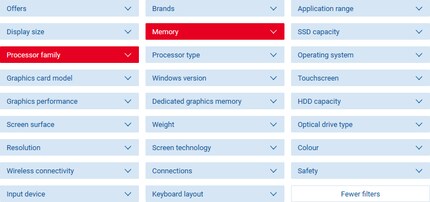
Carting a huge notebook around all day is no fun. If you’re on the go a lot, notebook weight and screen size are important factors to consider. You might also need more battery capacity. Before you buy, consider how much you do work on the train or plane.
What’s your work set-up like?
Filter: display size, weight and battery capacity
Unfortunately, you can’t (as yet) filter by battery capacity so we’ll skip that for now. After going through all the points in this guide I’ll come back to the battery as it’s an important factor to consider.
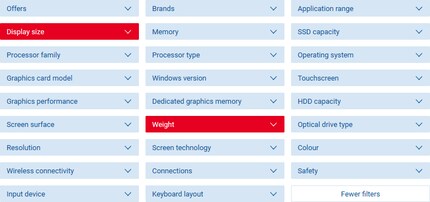
Notebooks used to house hard drives; now they use the same space for SSDs. Solid-state drives have the advantage of being faster and free of any moving parts. However, they are more expensive than hard drives, which is why good HDDs are still used for secondary storage.
When it comes to buying a notebook, you have to be aware that manufacturers will make you pay more for larger SSD capacity. That’s why you might want to opt for less disk space and use an external solution for any extra storage.
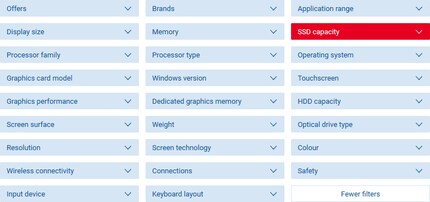
Your best bet is to opt for at least 128 GB internal SSD to ensure you have enough space for the operating system, your most important programmes and data. In the SSD capacity filter, select «128 GB».
If you need more disk space you can either filter by the desired capacity or resort to a cheaper alternative:
If you want to connect to an external screen or a mouse you’ll need the right ports.
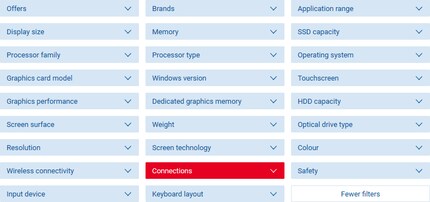
Give some thought to the kinds of devices you’ll want to connect with your notebook and apply the filters that correspond to your answers below:
Not all notebooks come with a Swiss keyboard, which is why we’ve limited the results where necessary. What’s more, you might need to use Excel a lot, which is where a number pad comes in handy. But you normally only get them on 15 " notebooks and above. If handwritten notes are your thing, it’s worth opting for a notebook with a touchscreen and pen.
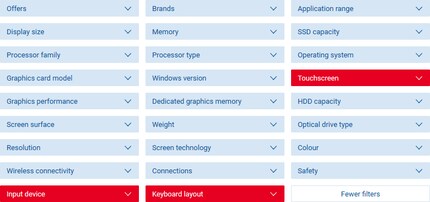
Another point to consider is if you can see yourself using your notebook as a tablet. In so, you’ll want to opt for a hybrid. With convertible laptops, you can either remove the keyboard or rotate it 360°.
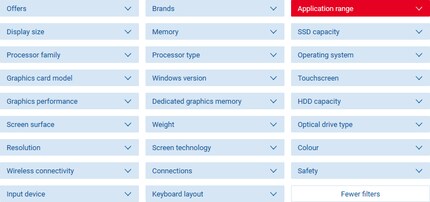
To shop purely for convertible laptops, select «2-in-1» from the «Application range» filter. Before buying a hybrid laptop, don’t forget to check the small print and accompanying sales information. You often find you need to buy the keyboard separately, such is the case with the Microsoft Surface range.
Tip: depending on the filters you set, your search might not give any results. If that happens, reset the filters and just select 2-in-1 from the Application range filter.
You’re probably not shopping for your first notebook or convertible laptop so you’re likely to already have a preferred operating system. If not, I’ll do my best not to recommend one over another. Operating systems are a question of taste and something you have to choose yourself. However, if you really have no idea about computers, I’d suggest looking for something simple like Windows or MacOS.
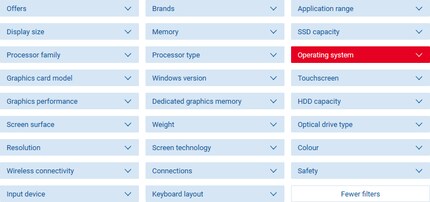
If, on the other hand, you prefer open source and you already know which software you want to use, you’ll want to go for Linux and install it after buying your notebook. For maximum programme compatibility without the high price tag, Windows could fit the bill. If budget is secondary and you’re an Apple fan then MacOS seems the logical choice. Meanwhile, Chrome OS could be for you if you’re used to a minimalist set-up. The latter is heavily based on the Android smartphone operating system.
To get started, select your preferred operating system from, you’ve guessed it, the Operating system filter.
Now you’ve got the results, you can compare the recommended devices in detail. From here it’s best to select «Sort: Lowest price» to get a clear view of the options.
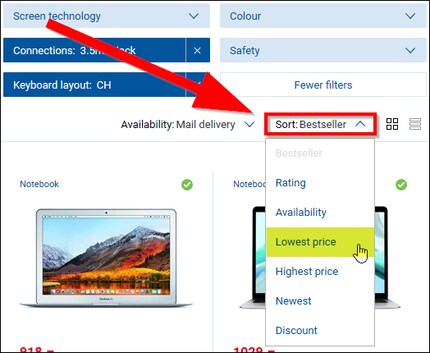
We’re constantly improving our filters but there are still some factors you can’t sort. This means shortlisting results has to be done manually. Click the «Add to comparison list» icon – next to the pin – for each device you think could be a winner.
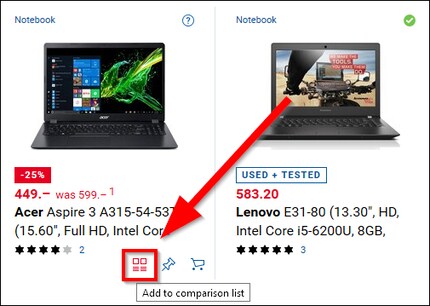
Now click on the compare symbol in the header on the top right of the page and hit «Compare» button next to the notebook list.
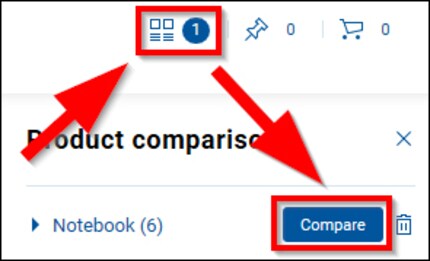
How to compare when there’s no filter option:
Before you part with any cash, I’d also recommend reading ratings and reviews from other customers. Users usually pick up on things manufacturers have tried to hide. Aside from that, technical data doesn’t give you an idea of what the device feels like or how robust it is.
I hope these tips help you find your next office notebook. If there’s anything I’ve missed, let me know in the comments so I can update the guide.
I find my muse in everything. When I don’t, I draw inspiration from daydreaming. After all, if you dream, you don’t sleep through life.
Practical solutions for everyday problems with technology, household hacks and much more.
Show all