
Guide
Overview of Windows tips and tricks
by Martin Jud

If you want to use a monitor in portrait format or annoy a co-worker, here’s how to change the screen orientation.
Recently, «someone» in our open-plan office «accidentally» used a key combination on a colleague’s unlocked laptop. Their Windows desktop promptly turned upside down.
The fact that this key combo actually worked was down to the age of the computer. As it turns out, the shortcut they used (Ctrl + Alt + up/down/left/right arrow key) no longer works on every system. Newer graphics chips and drivers from Intel and Nvidia no longer allow it. It still works a bit with AMD, it just has to be activated first in the Adrenalin software.
It doesn’t go quite as quickly as it used to, but even today you can use a screen in portrait format or try this classic PC prank.
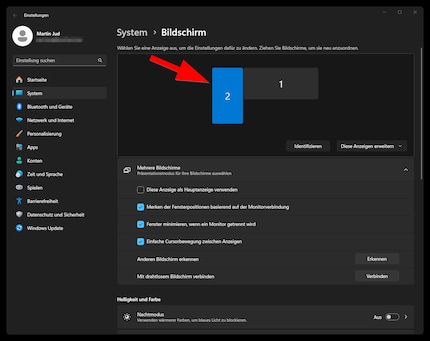
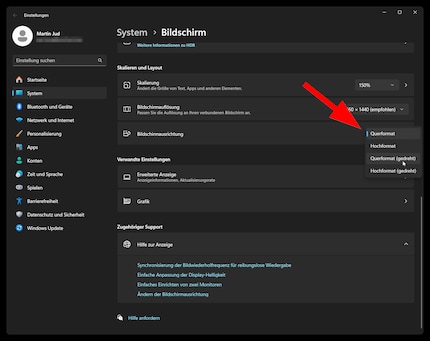
I hope you’ll enjoy productively using a screen in portrait mode. That, or causing some ruckus to strengthen social cohesion – maybe also putting a strain on IT along the way.
Need more Windows tips? In the following article, you’ll find an overview of all previously published tips.
I find my muse in everything. When I don’t, I draw inspiration from daydreaming. After all, if you dream, you don’t sleep through life.
Practical solutions for everyday problems with technology, household hacks and much more.
Show all