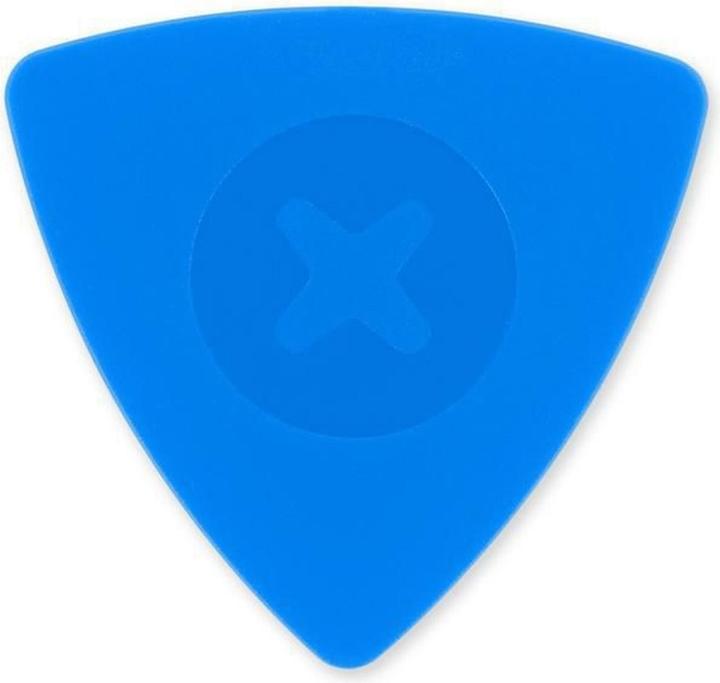Replace your laptop battery by yourself: it's easy, cheap and fun
Is your laptop battery slowly tapping out after a few years of loyal service. No problem. Manufacturers naturally want you to buy a new one. Come on: there's cheaper alternatives. That are also quick and light on tool requirements.
After all these years, my HP Spectre isn't just a gadget. It's a loyal companion. Iceland, England, Germany, Spain, the USA... no matter where I was sent on this wild ride that is life, this silver 13-incher was always by my side. The device still works wonderfully. Just the battery has been lagging behind for a while. It'll last for about an hour, maybe a bit more. Depends on what I'm asking of this little machine. One thing’s for sure, something needs to change.
I could buy a new laptop, of course. But I don't really want to drop 1,500 francs now, especially without good reason. I could send him in to be repaired of course. I don't have or want the time.
That's why I'm giving you a guide on how to replace the battery in your laptop.
I'll use my old 2017 HP Spectre laptop as an example, but aside from a few minor changes, this technique is applicable to any laptop.
Before I start, I have to say something: neither I nor Digitec Galaxus AG are assuming any kind of warranty or responsibility. If you decide to attack this project, then you're left to your own devices. It's harmless and the possibility of anything happening is minimal. Still, keep the above in mind.
What you need to boost your battery life
It’s possible you'll have to open up your laptop twice. Then it's not always so easy to find out exactly which battery your laptop needs. However, your battery will usually be labelled. Still, I wouldn't just start screwing like crazy. First, make sure to check on the internet.
In essence, all you need is one screwdriver and one replacement battery.
You don't even need to spend a fortune on the screwdrivers. You basically only need a star-head screwdriver and maybe a cross screwdriver. But if you're planning on seriously repairing some tech, then I'd recommend the large iFixit tool case. It contains basically anything you'll need to repair modern electronics.
If you've decided for the big box, then you don't need those fiddly little things. They're all already included in the case.
Entering the HP Spectre
First and foremost: most tech manufacturers aren't big fans of customers working on their own devices. That's why getting through the outer shell of your gadget might be the hardest part. It's nearly impossible to do on smartphones without destroying their waterproof seal. In comparison, laptops are much easier. You pretty much only need to loosen some screws.
If you turn your Spectre over with the hinges facing away from your, it'll look a bit like this:
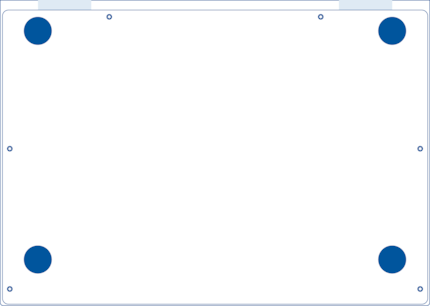
First you'll need to remove the screws.
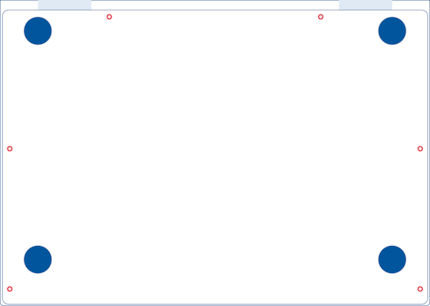
Careful! Here's where manufacturer's distaste about disassembling your own devices comes into place for the first time. Then there are two screws hidden under the two upper rubber pads.
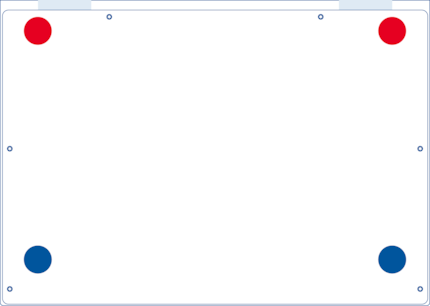
Grab a tool with a sharp edge and start pulling away those sticky rubber pads. They're hard to replace, but with some luck you'll be able to stick them back on, even if the glue isn't really sticky anymore. You might face some difficulties down the road, however. Then remove the other screws. You won't have to remove the bottom pads.
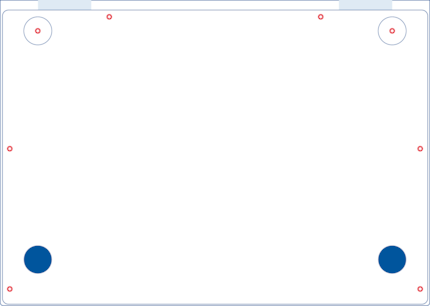
General advice: look for hidden screws on your laptop. There's absolutely no reason for HP to place screws under the rubber pads. Unless they want you to bend your protective cover if you're working too hastily. Money, the root of all evil.
Take your edged tool – I'd recommend the iFixit Jimmy and a few Opening Chips. A box cutter works as well, but one slip and there goes the end of your finger.
This is where power and finesse are required. You want to lift up the bottom plate but not bend it. After all, you'll need the same plate to close everything again when you're all done. Go to one of the corners, it my case it's always the bottom right for some reason. Insert the Jimmy into the groove between body and plate and lift up. As soon as there's enough space to fit an Opening Chip, insert one. Continue doing this along the bottom edge and then upwards. We do this because the plate has a very specific shape:

The rounded elements serve as a protective layer between the interior and the hinges.
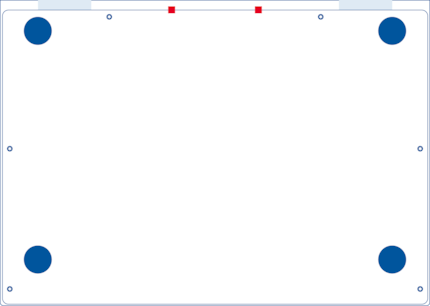
As soon as the plate starts releasing, pay attention. You'll hear some creaking. That's two plastic pieces that just broke. Probably a mechanism that allows HP engineers to see if anyone fiddled with their machine. That'll lead to «Your warranty is void and this'll cost you a fortune.» That's why I'm only recommending this procedure in two cases.
- The warranty has expired.
- The device is a total brick in its current state.
I wouldn't do this just because, even if it's very fun.
Voilà, the laptop is open.
Switching out batteries: easy as pie
Now things are about to be extremely easy. The battery is that huge thing taking up most of the interior.

Before screwing away, take a good look at how the cables are laid out. You're looking for a connector between the battery and the mainboard. Also keep an eye out for cables at the side of the battery that could tear during removal. You can usually move them aside quite easily.

Carefully loosen the connector with a Pry Tool or a pair of tweezers. If you're very dextrous, your fingers will also do. Then just take out the four screws and carefully start lifting the battery with the Jimmy or the Pry Tool. Your battery might still be stuck to the gadget. This isn't the case with my HP Spectre, its battery lifts out after about two seconds.
Now to insert the new battery. Screw it in cleanly and attach the connector. After that, turn over your device and see if it turns on. If yes, turn it off again and mount the back plate again. If no, check your connector. A new battery should contain some juice. Not enough for hours of work, but it should be able to manage a short test.
The crux of my existence: rubber pads
You'll probably need to replace your rubber pads. They're usually stuck tight to laptops. And once they're removed it can sometimes be hard to reapply them.
So I go and ask HP Support using Facebook Messenger. The HP worker asks for the serial number, product name and product number of my device. Apparently that information is somewhere in some HP bloatware. As that bloatware seems to have «mysteriously disappeared» from my laptop a few years ago, I use the command centre instead. Execute the command prompt as an administrator and insert the following commands:
WMIC BIOS GET SERIALNUMBER
WMIC CSPRODUCT GET NAME
You can usually ignore the product number, as support staff can usually get by using the other two values. Unless they work for Apple, in which case they want to know much, much more.
My replacement HP item is number 912642-001, full product name «HP Inc. ASSY_ RUBBER FEET». They cost around 40-50 francs, depending on your supplier. Four rubber pads. With an actual value of around 2 francs. I think not. And I'm definitely not a fan of the two-week delivery window.
There are more than enough alternatives to choose from, even if they're not original. I can either buy some rubber pads off eBay or look for more alternatives.
- Macbook pads are at least 15 mm across, HP 20 mm. That works. Naturally, each Macbook model requires their own specific type of pad. Macbook Pros are around 20 mm.
*You'll find hundreds of third party pads for Macbooks. They're two bucks from China.
- There are even cheaper options: four pads made from 10 Rappen coins. They're 19.15 cm across. Slot them into the opening, cover them in Gaffa tape, done. You just fixed your problem for 40 Rappen instead of 40 francs. Isn't nice to look at, but it does the job.
In short: you don't need an original item. Dropping 40 francs for some HP-branded rubber pieces is absurd. The idea in itself makes me angry. So I talk to HP support (in German).
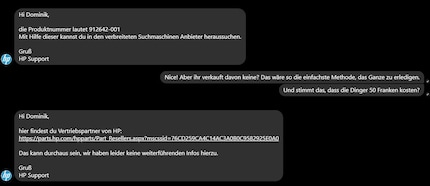
It's obvious. Even as an HP fan, demanding 40 to 50 francs for rubber pieces is near lunacy. HP support isn't to blame, of course, but come on.
But hey, third party manufacturers and brainy Chinese producers are more than able to massively bump down that price tag. Thanks for nothing, HP.
So, that’s it. My Spectre is purring like a cat after I took the opportunity to also remove the dust from the fans. I won't support HP's extortion either. All in all: good job.
Calling all readers: I want your broken items
Do you have a gadget that needs fixing? Is your battery weak? Cables lose? Then give me. I can't promise to fix your phone, laptop or toaster. But I can sure give it a good old try. I'm not an expert, but a lot of fixes can be done by amateurs. #RightToRepair and all that.
There's one catch, however: only send me pictures or descriptions of devices that would otherwise be totally useless. Because one of two things will definitely happen: either I completely wreck your gadget or it's back in perfect condition. Either way, there's no negatives in it for you.
Journalist. Author. Hacker. A storyteller searching for boundaries, secrets and taboos – putting the world to paper. Not because I can but because I can’t not.
Practical solutions for everyday problems with technology, household hacks and much more.
Show all