
Background information
More beautiful icons for Huawei EMUI
by Dominik Bärlocher

Huawei’s user interface, Emui, is something of a marmite subject. But what is practical about it is that it offers a gateway for customising your device. For instance, you can switch the system font on Huawei and Honor phones in a few simple steps.
The Product Sans fonts have been a resounding success for Google. The typefaces are modern, elegant, easy to read and optimised for smaller screens. Basically, the font is ideal for your Android phone.
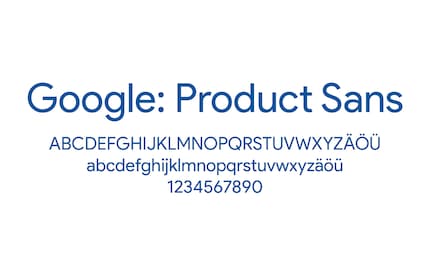
Product Sans in action. Google uses a slightly modified version of this called Google Sans in its logo
On Huawei phones it’s really easy to replace the standard Huawei font with another one. To do that you need:
Install HiSuite and Fastboot on your computer and then we can get started. I prepared this guide on a Huawei P20 Pro that has Nova Launcher installed on it. But I don’t see any reason why this wouldn’t work on an Honor.
You’ll need to be able to communicate with your phone via the console on your PC to make sure everything works. You also need to enable this communication on your phone by activating the developer options.
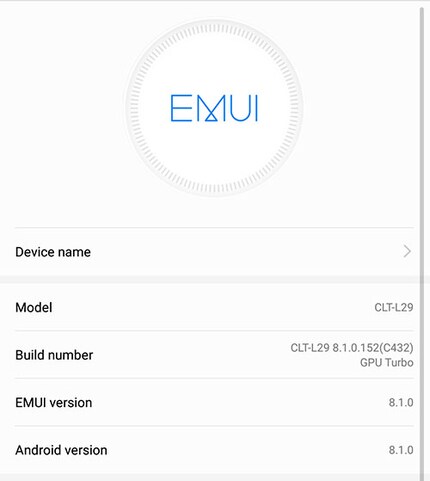
The About Phone screen
If you’ve done everything right, you should be able to activate USB debugging. This is the option that lets your PC and phone communicate with each other.
Important: at the end of this whole exercise you need to go back and deactivate USB debugging again. This is for safety reasons, as the USB port can be used as a gateway to your smartphone.
Every PC comes with an incredibly useful tool that your average user overlooks. What am I talking about? The console, of course, but you may know it as the CMD or command prompt. Essentially, it’s a black screen with white text on it. And yes, it does look a bit like in the films.
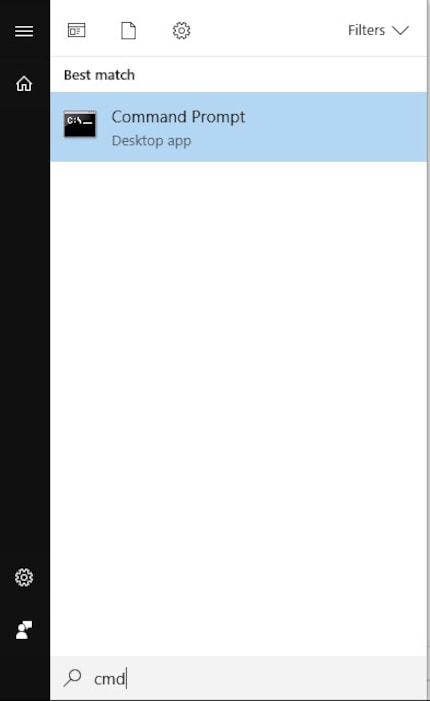
This is where you can now interact easily with your phone at programmer level.
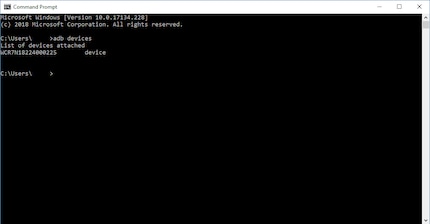
If everything has worked thus far, the phone and PC should be able to communicate
adb devicesA string should pop up that is describes a line of characters as «device». Once that happens we’re officially ready to go.
For some unexplained reason, Huawei has built an option into Emui for changing the font but not made it visible. Don’t fret. We can use ADB so the option displays again. Just input this sequence into the console window and press enter:
adb shell settings put system hw_hide_font_style false«hw_hide_font_style» is the attribute that defines the «Font style» option under «Huawei» as «hidden». Right now this is set to «true», in other words «yes, please keep this hidden». But we can use the command to set this to «false» and make it visible. To ensure the change is implemented, we need to restart the phone again quickly. Seeing as though we’re already in command prompt, we can do it this way:
adb rebootNow let’s give the phone fonts.
Huawei’s Emui makes a lot of strange things and it’s less jarring than it once was. And they’ve now given us a range of themes with a Chinese aesthetic. We let this work in our favour and use it to create our own theme and set it to the phone.
This is what a theme file looks like. The good news is you don’t necessarily need to be au fait with this because a resourceful user on the DIY android platform xda developers has provided a myriad of fonts for download.
root/
├── fonts/
│ ├── font.ttf
│ └── pic_font_default.jpg
├── preview/
│ ├── cover.jpg
│ ├── preview_fonts_0.jpg
│ └── preview_unlock_0.jpg
├── description.xml
├── framework-res
└── iconsOf course, we could build our own. And we might well have done were it not for the fact xda-developer and user venom007 had already crammed a lot of the most highly coveted typefaces into a nice pack you can download. Here’s how to get your hands on the font you like:
From here on in it’s plain sailing. Go to Settings. Under Display you’ll find the font you’ve just installed. Activate it and then boom, it’s done.
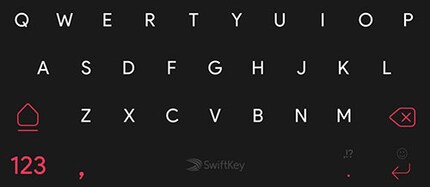
Here’s the exciting thing. It’s not just Product Sans that Venom007 has made available online. He has also put up a load of other typefaces for you to choose from, including Apple’s font called San Francisco.
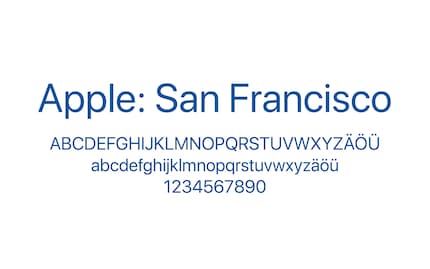
That’s it, folks. Let me know how you get on styling the new look for Emui.
Journalist. Author. Hacker. A storyteller searching for boundaries, secrets and taboos – putting the world to paper. Not because I can but because I can’t not.
Practical solutions for everyday problems with technology, household hacks and much more.
Show all