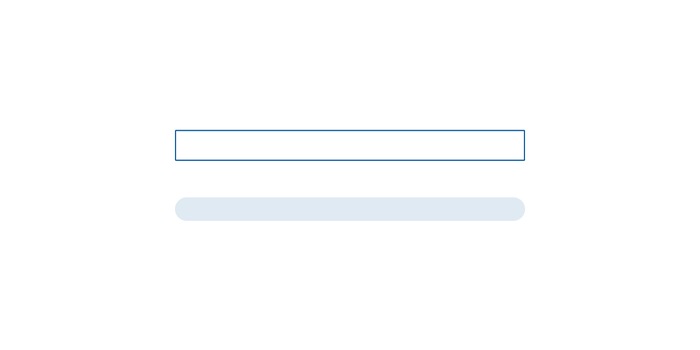
Material Design 2: How to unlock Google’s new layout today // Update 31 July 2018: now for Apple
Google is working on a new design; one that’s referred to as Material Design 2. Here’s a quick guide on how to get this new user interface before it’s officially rolled out.
Google can be really annoying. They go ahead releasing new features without giving anyone a heads-up. The latest example: Material Design 2. Google’s been working on a successor to 2014’s Material Design for a while now. This new design hasn’t officially been named, but it’s referred to as «Material Design 2» on the web. Material Design is Google’s universal design language that’s used for all their apps and web services. In theory. The truth is, Google has been rather slow when it comes to implementation.
The desktop version of the new Chrome layout looks rather pretty; the mobile version even makes up for what used to be a major drawback.
Of course that’s what you want. But Google wouldn't be Google if it was that straightforward. They're probably fiddling about with a new messaging app, making sure the chaos gets even more chaotic, instead pushing out their new design as default look.
But you can take action: Here’s a guide on how to unlock the Material Design 2 user interface for your mobile and desktop version of Chrome.
Material Design 2 on your desktop
On the desktop, Material Design 2 looks much slimmer and flatter than its predecessor. The days when it used to follow a pattern of «stacking up sheets of paper» seem to be over. All those shades and greys have been replaced by plain white background.

The old Material Design

Material Design 2
Looks good, right? Let’s get this design onto your desktop. But before you start, note that this guide only works for Chrome version 68 and onwards. Update Chrome if you need to.
- Open a new tab in Chrome – either by pressing CTRL+T or by clicking on the little square next to all your open tabs
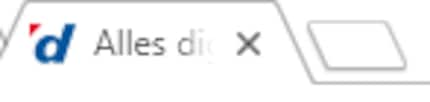
- Enter the following in the address bar and press «Enter»

chrome://flags
- Enter the following keyword in the search field
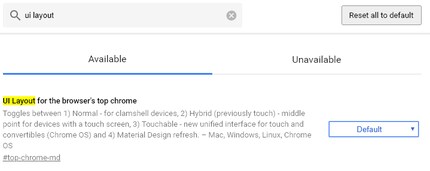
UI Layout for the browser's top chrome
- Select «Refresh» from the dropdown

- Relaunch Chrome
- Done
What are flags? Flags define the behaviour of your browser on an individual level. Scroll through them, try them out. Many flags don't do anything you'll see or feel, but are important for web developers and other techies. And today, for you, too.
Material Design 2 on Android
Unlocking Material Design on Android works almost as I described above; you can also find it via the flags.
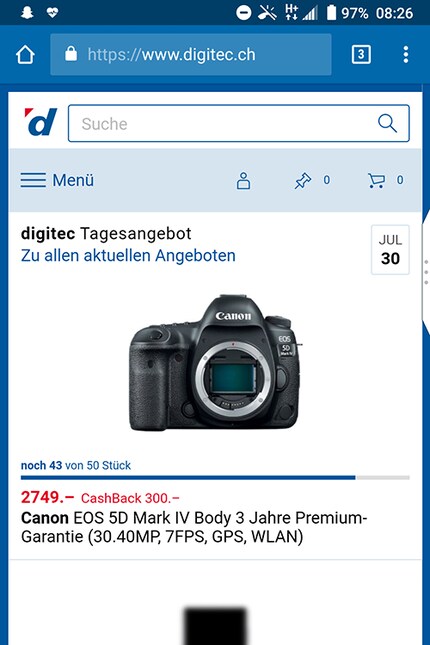
Chrome’s default layout
- If you don’t have Chrome on your Android yet, download it from the App Store
- Open a new tab
- Enter the following in the address bar and press «Enter»
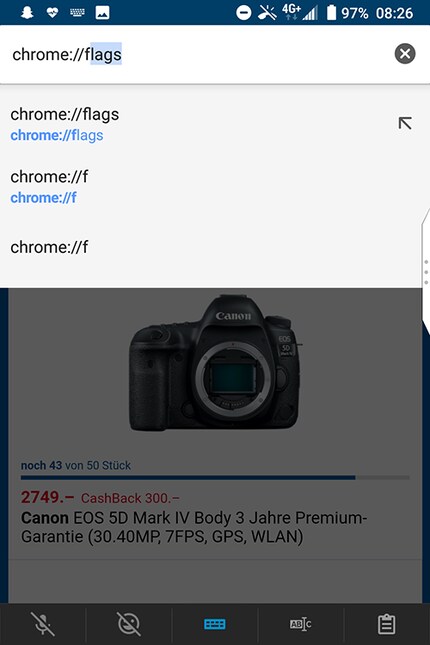
chrome://flags
- Enter the following keyword in the search field
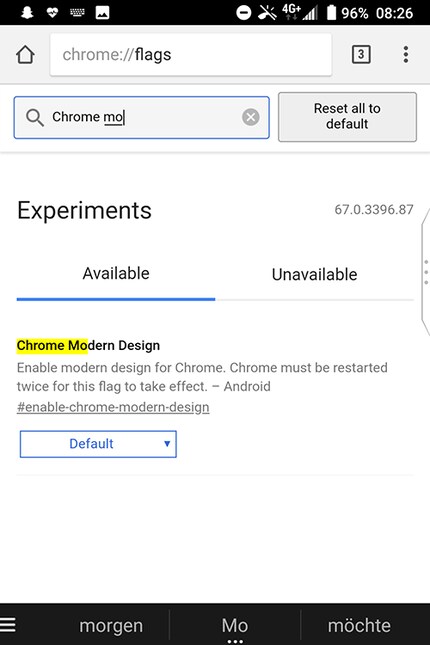
Chrome Modern Design
- Select «Enabled» from the dropdown
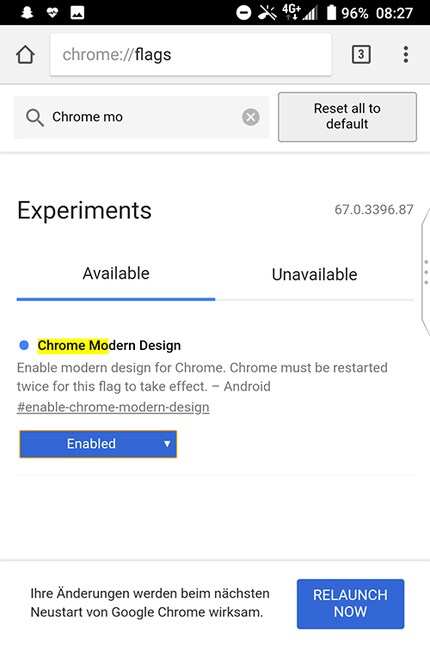
- Relaunch Chrome
- Done
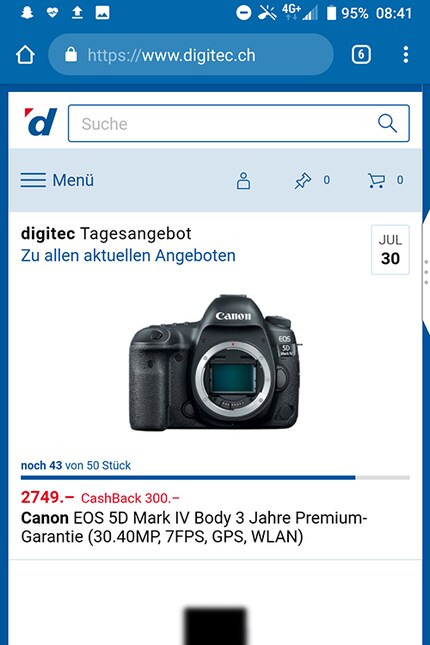
Chrome in new and modern
I tested this on the Blackberry KeyTwo and Huawei Mate RS and had to relaunch Chrome twice in both cases. So, if it doesn't work the first time, just relaunch Chrome again.
Material Design and more for Apple iOS
User «Anonymous» wrote a comment below this article and asked about Apple, so here you go. On Apple's mobile devices, the trick with the flags delivers even more than just a new shape of address bar – you'll get a whole new navigation bar. This used to be the case with Android, too, but doesn’t seem to be working right now. Well then, let's go.
- If you don’t have Chrome on your iPhone or iPad yet, download it from the iTunes App Store
- Open a new tab
- Enter the following in the address bar and press «Enter» [[image:15443910]]
chrome://flags
- Scroll through or search for the following term
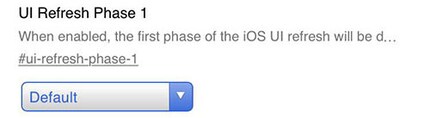
UI Refresh Phase 1
- Select «Enabled» from the dropdown
- Klick on «Done»
- Relaunch Chrome
- Done
If you did everything right, you'll not only get the rounded address bar at the top of the screen but also a completely new navigation bar at the bottom.
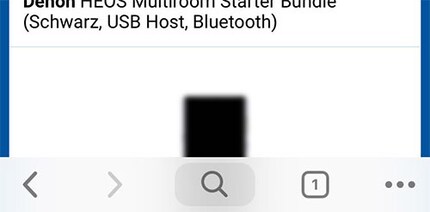
The new navigation bar at the bottom of your screen
And that’s it. Now you have a prettier Chrome version and have taken another step into the future. Have fun.
Journalist. Author. Hacker. A storyteller searching for boundaries, secrets and taboos – putting the world to paper. Not because I can but because I can’t not.
Practical solutions for everyday problems with technology, household hacks and much more.
Show all