
Just like Apple: How to swipe up to the home screen on Android
The iPhone X has done away with a fixture of the smartphone experience: the Home button is history. Instead, it has been replaced by a feature that couldn't be better. Instead of pressing a button, all you need to do is swipe up and you're on the home screen. You can do this on Android too, but it requires a little tinkering.
Whether you like Apple's iOS or not, you have to admit that the operating system works well to very well. One feature that has been rolled out with the Cupertino-based company's new flagship is the swipe upwards to access the home screen. The iPhone X's home button is gone, making a new mechanism necessary. This is the swipe-up.
Physical buttons have long been frowned upon on Android. Some manufacturers still rely on a physical button or a surface that provides haptic feedback. Others, however, rely entirely on soft keys. But they still have one thing in common. The menu at the bottom of the screen always looks the same and has the function of an integrated home button. Every now and then, courageous companies like Samsung dare to hide the menu, but somehow no one dares to move away from the classic Android menu.
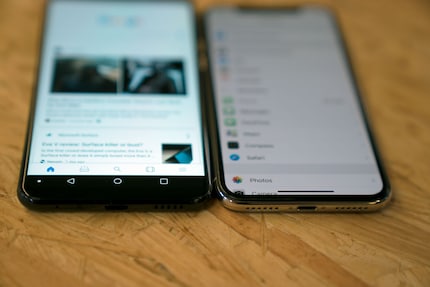
But that doesn't mean your choice looks like this:
- Buy an iPhone X and swipe to Home
- Buy an Android phone and press the Home button for all eternity
Because I've discovered an easy way for you to have the swipe-up function on an Android phone
.
Why you want the swipe-up
The Swipe-Up function is great. You don't think so? I haven't yet either. Because so far we haven't had a choice. There was a button. We pressed it. Until Apple took the plunge and abolished the function that we all took for granted. The apple company is absolutely right. In terms of Zero UI, i.e. operation with natural gestures, the swipe-up makes perfect sense.
Not only that. Swiping up also makes operation extremely convenient. Because you're already swiping around on your smartphone all day anyway. So why break with tradition if you want to go back to the home screen?
Swiping upwards makes many things easier, faster and much more convenient. In many cases, you can even hide the menu at the bottom of the screen and use the entire screen as a workspace.
In short: you want to swipe up. You just don't know it yet.
I didn't know it either, but after returning my iPhone X, I miss the gesture.
How to get to the swipe-up
Luckily, Android works a little differently to Apple's iOS. Where Apple prescribes procedures and processes and iOS is a ready-made operating system, Android is more of a platform. Android leaves it up to you whether you want to have a different launcher that has a lasting and permanent influence on the interaction with your phone or whether you want to rely on the manufacturer's version.
You don't need a new launcher to swipe up. All you need is an app called All in One Gestures (AIO), which does nothing other than bring a trigger point for gestures to your phone. You can see where this is going.
AIO supports the following gestures:
- Swipe from the edges
- Double tap on the status bar
- Short or long press on the physical buttons
AIO already names the permissions in the description in the Google Play Store. Although this is unnecessary, it is exemplary, as the permissions are not readily visible in the App Store before installation.
How it works
After installation, you need to configure AIO. This is very quick.
- Open All in One Gestures in the "Swipe" tab
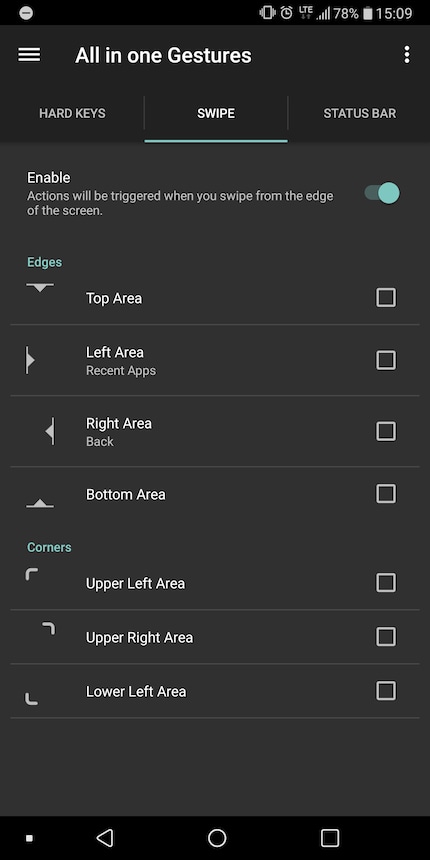
- Click on "Bottom Area"
- Choose "Home"
That's actually it. Except that there's now a really ugly white area at the bottom of the screen. That has to go.
- Go to the so-called hamburger menu ☰ on the left
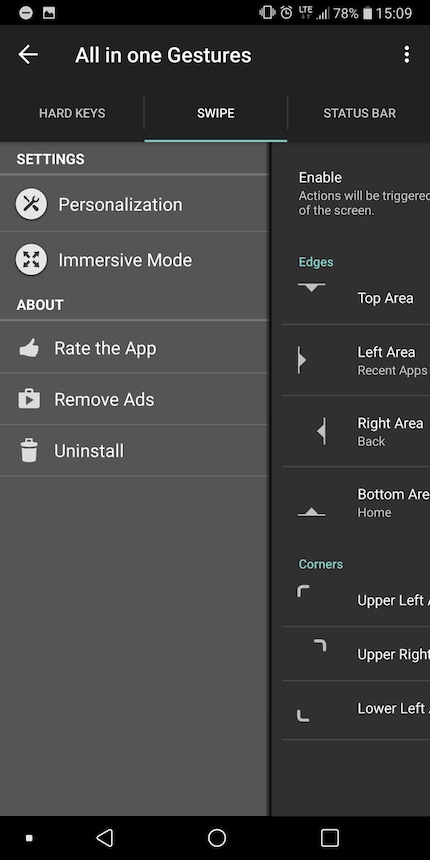
- Select "Personalisation"
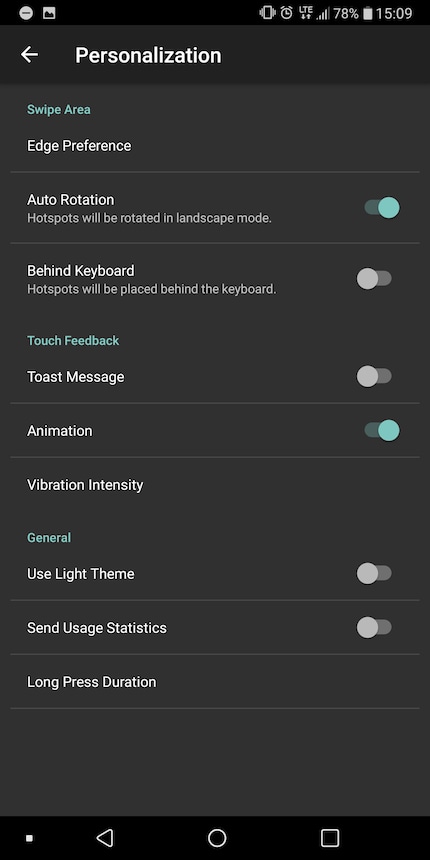
- Switch off the toast message
- Tap on "Edge Preferences"
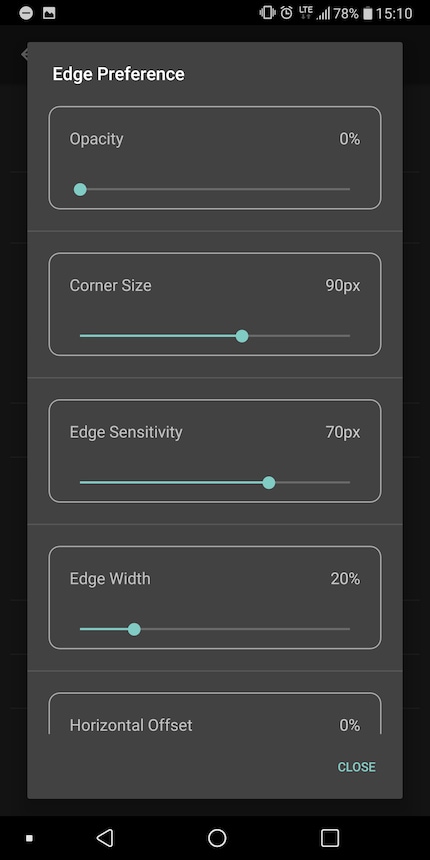
- Set "Opacity" to 0
So, that's it. Now you can swipe from the bottom to the top of the screen and return to the home screen. Just like with Apple.
Have fun.
Journalist. Author. Hacker. A storyteller searching for boundaries, secrets and taboos – putting the world to paper. Not because I can but because I can’t not.
From the latest iPhone to the return of 80s fashion. The editorial team will help you make sense of it all.
Show all