
Background information
Hit or flop: using a mouse, keyboard and monitor with iPad and iPhone
by David Lee

Can the iPad now be used with a mouse, keyboard and external display, just like a Mac? Unfortunately not. With a new interface, everything looks similar, but things just work differently than on Mac – usually for the worse.
The new iPad OS 26 operating system brings the iPad closer to Macs in terms of use. There’s a menu bar, freely movable windows, a mouse pointer in the shape of an arrow, a more powerful file app and various smaller extensions that are very reminiscent of the Mac.
In any case, Apple has made a lot of changes to the user interface. This is particularly interesting if you want to use the iPad with an external mouse and keyboard as well as an external second screen. And since iPads have USB-C ports, this has become much easier.
At the same time, Apple wants to keep things simple for users. In other words, if you’re using your iPad on the sofa to read or watch videos, things should be no different than before.
That’s a difficult balancing act. It means that although many things are similar on the iPad, they’re still different to Mac. It’s why I couldn’t simply transfer the way I’m used to operating my Mac. I had to relearn a lot of things and get used to them. And it wasn’t always my fault that I couldn’t cope – the system still has various inconsistencies and bugs at the moment.
The cursor is now an arrow, not a circle. However, it’s still not the same arrow as on a Mac, but a bit different. Still, it allows for more precise clicks. In contrast to the Mac system, the back button on my mouse doesn’t work. There’s no section for the mouse in the settings either, so you can’t change the scroll speed. You can only change the pointer speed if you switch on Assistive Touch. But then, the mouse pointer becomes a circle again, as with the previous iPad OS.
Most settings are still available for the keyboard. However, there’s no menu icon to change languages like on the Mac. You can only type on the external screen with an external keyboard, the virtual one doesn’t work. Without an external keyboard, you can’t do anything. My biggest problem with the keyboard, however, is that the system doesn’t always understand which app I’m currently in. Sometimes nothing happens when I’m typing, or I select different apps on the home screen when navigating with the arrow keys, even though I’m working in one app.
The new iPad OS has a menu bar too. It’s similar to Mac again, but not exactly the same. Apple didn’t place it on the left, but in the centre, leaving out the Apple menu.
At first, I didn’t understand why Apple didn’t simply adopt the Mac menu bar. But I quickly realised the motivation behind this: that desire to keep the iPad simple. The menu bar only appears when you hover over it with the mouse or drag it downwards from the top edge of the touchscreen. When hidden, the iPad looks the same as before: date and time on the left, various info icons on the right.
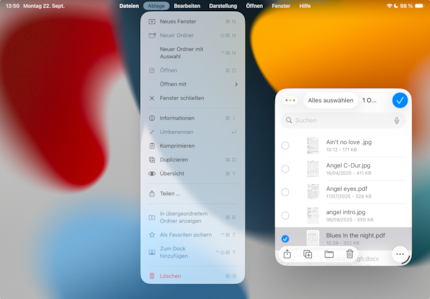
The menu bar is always visible on an external second screen. Except when there’s a window over it. This makes sense to me, as you’ll only connect it when you want to work productively. In this case, both screens have their own menu bar. However, unlike the Mac, it isn’t clearly indicated which bar is currently active.
Individual menu items have icons – another difference to the Mac. It’s how you recognise which icons mean what. I think it’d be better if a tooltip were displayed when the mouse pointer crossed over an icon.
In full-screen mode, there’s even something on the far left of the menu bar that really belongs to the window: three buttons for closing, minimising and maximising. In windowed mode, these buttons are located at the top left of a window. A bit confusing, that. Here, too, a question arises as to why Apple doesn’t do the same as on Mac. And here, too, the answer is simple. Apple wants nothing that reminds you of windows in full-screen mode. This way, you can continue to use the iPad in its classic, simple way.
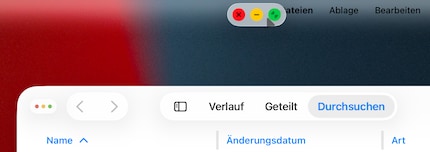
If you switch back from full screen to windowed mode on the external screen, the buttons in the menu bar remain visible, they just sometimes can’t be clicked any more. Other times they can. If you click on the area at the top right of the second screen, the Control Center will appear – only on the internal screen. That’s completely pointless.
Windows can be resized at the bottom right, indicated by a small arch. However, this only works in windowed mode – even though you can also use the arch to fill the screen. In addition, new apps also start in full screen, even in windowed mode. That’s quite confusing. I also get the impression that the system doesn’t always behave in the same way due to bugs. This makes it difficult to get used to the new interface.
Windows can be grabbed on all four sides and corners to change their size. Just like on Mac, there are options for arranging windows as well as the option to project a window to another display. Overall, I think the window management works quite well in general, and is a step forward compared to the previous system. Windows were possible there too, but only as a part of Stage Manager. The size and position couldn’t be changed every way.
Stage Manager still exists. As on Mac, it can be used as an alternative to normal windowed mode. In its current form, it’s even more confusing than windowed mode. Sometimes several apps are combined into one group, sometimes not. I don’t know why this happens, or how to change it. New apps appear in full-screen mode here too, and you can’t see mini-previews of open windows any more. These also disappear as soon as a window even comes close to them. Each screen also has its own preview bar. Shifting back to full-screen mode with your fingers doesn’t work in Stage Manager. After closing an app on the external screen, you’ll just be staring at a blank home screen. You can’t see which apps are active, nor can you open a different one. This only works on the internal screen.
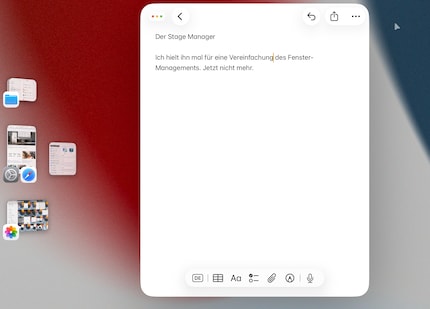
The Files app has a new configurable column view. You can change the width, arrangement and which sections are visible. There’s also those classic Mac tags now. Folders can be moved to the dock and expanded there. Still, the app isn’t on par with the Finder on Mac. There are no tabs, for example. Batch renaming, which works very well on Mac, doesn’t exist here either. You can’t use the terminal either, that’s still only available on Mac.
In exchange, you can access an external hard disk, even the encryption isn’t an obstacle. However, the backup volume can’t be read, since there’s no Time Machine on the iPad.
You can no longer get a quick view of audio and images within the Files app, only via a separate app called Preview, same as on Mac. So while there are more functions, it’s still fewer than on the desktop version of Preview. For example, you can only change the size of images, not the colour and brightness. That fits the general picture: at first glance, it looks as if it’s the same as on Mac. A false impression.
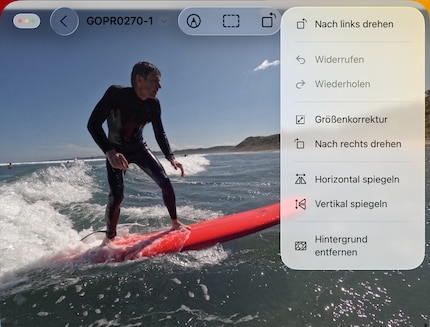
In addition, all files ever opened accumulate as windows in Preview if you don’t close them individually. I didn’t even notice this for a long time. Once you’ve opened a window, it’s not as easy to find it again as on a Mac.
The more usage resembles laptops, the more I reflexively adopt all the habits I acquired with a Mac. For example, switching between open apps with ⌘-Tab works the same on the iPad as it does on a Mac.
This list, which you can navigate through using tab, also contains the home screen. But nothing happens when you click on it. The home screen isn’t an app at all, unlike the Finder on Mac. It can’t be activated by a mouse click either. The home screen is neither a Finder nor a desktop. Why does it act like those then? Just to confuse me?
Yet again, sometimes the system does show me the home screen when I tap on it or pull up the dock. To this day, I haven’t discovered any consistency as to why this sometimes happens and sometimes not.
The new user interface is designed to make iPads as powerful as notebooks, while remaining as easy to use as ever. It’s designed to function both as a simple touch device and as a complex desktop machine. Apple has walked this tightrope pretty closely. The new iPad OS 26 can be operated in a similar way to a notebook with connected peripherals.
However, I kept stumbling during operation, which I found difficult to understand and inconsistent, at least in the first few days. It’s all kind of like a Mac, it just works differently – in some cases, considerably differently. That, or functions are simply missing.
Developing a usage concept that manages the balancing act between sofa relaxation and work device is extremely difficult. Microsoft already failed spectacularly in that with Windows 8. Apple’s concept is better thought out and more consistent, but I’m still not sure whether they’ve taken the right path.
Instead of reinventing the wheel, it’d perhaps be more effective if Apple were to install a switch that toggles between touch mode and desktop mode. In such a system, desktop mode would be the same as on Mac. You wouldn’t have to relearn anything and would have full functionality. Technically, it’d even be possible to run Mac apps on an iPad this way. You can still use the simple operation in touch mode.
Still, even though iPad OS 26 is the most powerful iPad system to date, I’ll say this: after this short test, I’m glad to be able to work on a real Mac again.
My interest in IT and writing landed me in tech journalism early on (2000). I want to know how we can use technology without being used. Outside of the office, I’m a keen musician who makes up for lacking talent with excessive enthusiasm.
Interesting facts about products, behind-the-scenes looks at manufacturers and deep-dives on interesting people.
Show all