
Guide
Facebook Messenger: With a message about dark mode
by Dominik Bärlocher
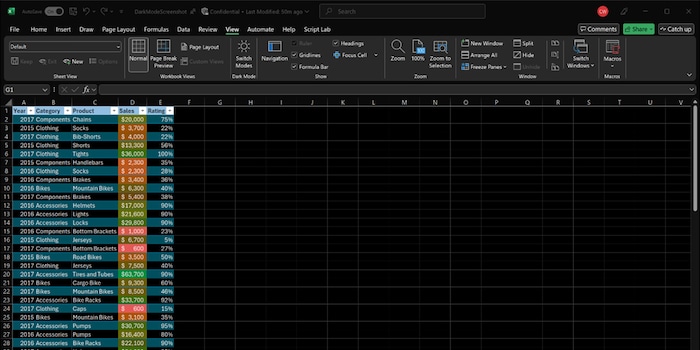
Microsoft has announced an extensive dark mode for Excel. The new feature makes the user’s entire sheet go dark, including the cells. In this article, I’ll explain what you need to know about the mode and how to activate it.
Excel’s getting a full dark mode that darkens the entire sheet, including cells. Microsoft recently announced the feature in a blog post. Dark mode, which Excel users have been requesting for a while now, reportedly reduces eye strain in poor lighting conditions and lowers power consumption, especially on OLED screens.
Until now, Excel’s only been available with a limited dark mode. In it, you can darken menus and some user interface elements, but not cells. This has caused inconsistencies in user experience, and failed to live up to many customers’ expectations. Microsoft’s now responded to this feedback and developed a dark mode that covers the entire screen.
You can activate the new feature via the Switch Modes button in the View tab. You need to make sure you’re using a supported Office theme – either Black or Use system setting (if your Windows theme is set to Black). This setting can be changed under File > Account > Theme.
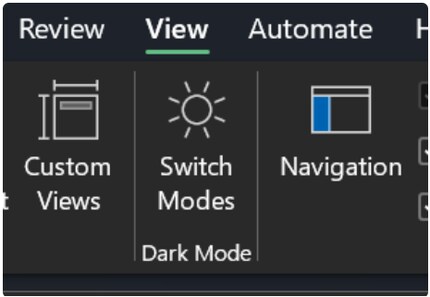
Dark mode has a number of advantages:
The new dark mode is currently being tested in Beta Channel, and is available to users with Version 2502 (Build 18508.20000) or later. Microsoft haven’t yet announced when the feature will be rolled out to everyone else. However, it might happen soon. Interested users can sign up for the Microsoft 365 Insider programme to get early access to new features.