
Guide
Google’s Topics API analyses your browsing history – here’s how to disable it
by Florian Bodoky

Gemini drives me up the wall when I’m trying to google something. Not only does it look jarring, but it often spouts nonsense. If you feel the same way about Google’s new AI feature, read on to find out how to get rid of it.
A new AI Overview feature has recently started appearing at the top of Google search results. This involves Gemini, Google’s AI, summarising the supposedly essential information relating to your search query.
However, I have three problems with the feature:
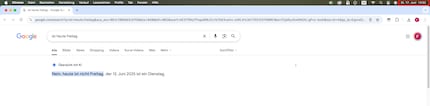
Admittedly, this is definitely a first-world problem. Even so, I’ve put together a quick step-by-step guide on how to get rid of it:
If you go to Google first, you can simply add «-noai» to the end of your search query. The results will then be displayed in the good old-fashioned way.
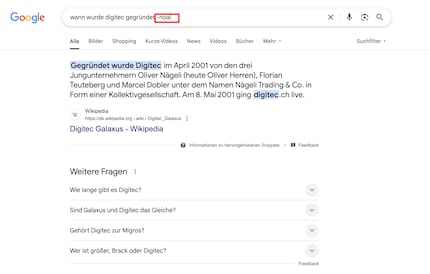
I’ve set Google as my default search engine. Because of this, I often just type my search term into my browser’s address bar instead of going on the Google website. If you do the same, you can get rid of Gemini once and for all without having to type in «-noai» every time.
To do so, open the Google Chrome settings by typing «chrome://settings» into the address bar. Select «Search engine», then click on «Manage search engines and site search». Once you’ve done that, scroll down to «Site search» and click Add. Type in «Google (Web)» under Name, «https://google.com/» under Shortcut and «{google:baseURL}/search?udm=14&q=%s» under URL. After that, click Add. To wrap up, click on the three vertical dots behind the new entry and select «Set as default». Once you do that, the Gemini results won’t be available anymore.
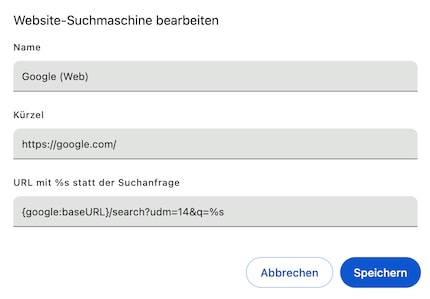
You can also get search results to appear without Gemini on an Android phone or iPhone by using a small workaround. Go to tenbluelinks.org via Chrome, open a new tab and search for any term. After the results are displayed, tap on the three vertical dots at the top right. Go to Settings, then «Search engine». In the «Recently visited» section, select Google Web.
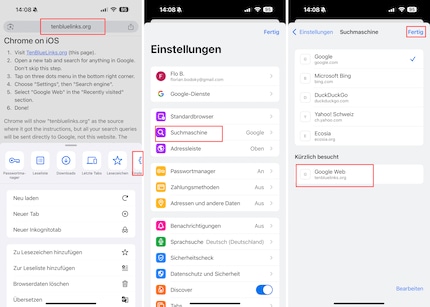
Incidentally, this also works in a very similar way on Windows and MacOS with Firefox. Simply go to the website mentioned above, right-click on the address bar and click «Add Google Web». After that, open the hamburger menu (indicated with three horizontal lines) at the top right. Go to Settings, then Search. Under «Default search engine», select Google Web.
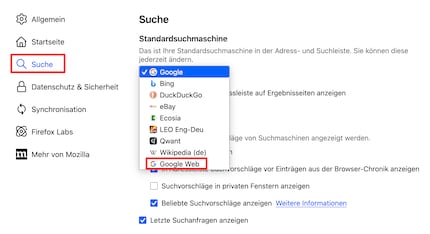
Although Chrome will then display the tenbluelinks.org URL, your search queries will still be conducted via Google. The difference? Gemini won’t feature in the results.
I've been tinkering with digital networks ever since I found out how to activate both telephone channels on the ISDN card for greater bandwidth. As for the analogue variety, I've been doing that since I learned to talk. Though Winterthur is my adoptive home city, my heart still bleeds red and blue.
Practical solutions for everyday problems with technology, household hacks and much more.
Show all