
Guide
Best controllers for the PC, PlayStation, Xbox and Switch
by Philipp Rüegg

If you want games to look right in HDR on the Switch 2, you might need to fiddle with your TV’s settings. Having an Xbox Series X/S helps with one of these tricks, but it also works without one.
Now that Nintendo’s launched the Switch 2, it finally supports HDR – a technology that creates stronger contrasts and colours. If your settings are incorrect, however, activating it can create the exact opposite effect on the new Switch. YouTuber and tech guru Vincent Teoh addressed the problem in his latest video on his channel HDTVTest.
You’ll notice if something’s up with your Switch’s HDR mode as you’re setting the brightness on your console. You can access the HDR option by opening System Settings, then clicking Display right at the bottom. You’re supposed to adjust the brightness until the sun on the left-hand side of the test image is visible and the sun on the right disappears. If that’s not possible and both suns nearly disappear, this leaves you with a washed-out picture.
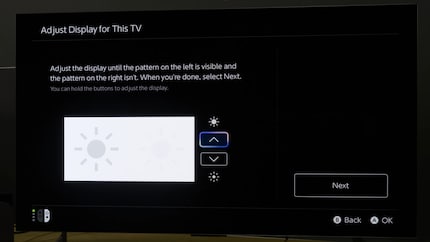
This could be because your TV doesn’t have HGiG or because it’s deactivated. In case you’re wondering, HGiG stands for HDR Gaming Interest Group, a partnership between the largest TV manufacturers and game studios. Players involved in the arrangement include Samsung, LG, Sony, Philips, Panasonic and TCL. The goal? To ensure HDR works for games in the way the game developers intended. And yet, for some incomprehensible reason, HGiG tends to be deactivated in Gaming Mode despite being specifically designed for it.
Look for the Dynamic Tone Mapping option on your TV. You’ll typically find this in your display settings under Brightness or Other Settings. If HGiG is activated, the difference in brightness between the two suns on the Switch will be significantly more pronounced.
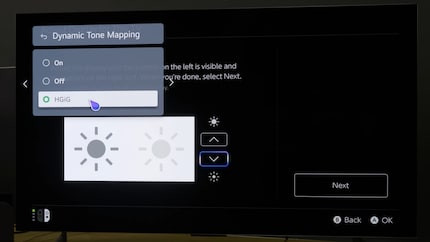
Doing this should make games with HDR look considerably better on the Switch 2. That being said, it doesn’t quite make for a perfect picture. According to Teoh, this might be down to the paper white level being incorrectly set as standard on the Switch 2. Simply put, this describes the brightness of white surfaces such as paper or walls (hence the name). Since the level has been set too high by default, mid-tones appear overly bright and real highlights lose their effect.
So, how do you set the paper white level correctly?
You can set the paper white level in the window that appears directly after the brightness adjustment controls on the Switch 2. Once you’ve navigated to the correct window, press the Y button on your controller and move the slider all the way to the left. This will make the picture really dark. Now, it’s just a matter of finding out how many steps you need to move the slider to the right to get the optimum paper white level for your TV.
To do this, you need to know your TV’s maximum Tone Map Luminance (TML). This figure determines how brightly your console can display HDR highlights, such as the intensity of the glare of the sun or snow in Mario Kart World. If your brightness settings are too high for your TV to even display, the picture will look overexposed in light-coloured areas, as even light grey tones will appear as completely white.
If you can’t be bothered to find out your TML level or if you can’t find it, you can move the slider in the paper white setting by six steps from far left to right. But don’t expect miracles.
One way you can find out your TV’s maximum TML level is by using an Xbox Series X/S. Open the HDR calibration there, then press all four of the controller’s shoulder buttons once you’ve opened the second window. This will display the TML level in the top right-hand corner.
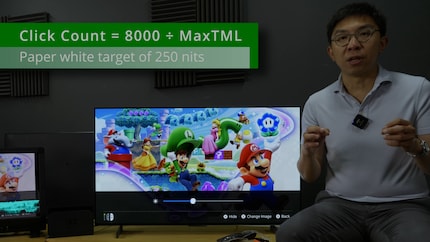
As if that weren’t complicated enough, Teoh has yet another tip. If you tend to play games in a pretty bright room and you’ve measured a TML of under 1,400 nits on your TV, he recommends dividing 8,000 or even 10,000 by the TML to calculate the right number of steps. The picture will look slightly overexposed as a result, but it’ll look brighter.
Yep, HDR in games is still a pain in the butt in 2025.
Teoh advises anyone whose TV doesn’t have HGiG to buy one. Digitec Galaxus’s very own TV guru, Luca Fontana, agrees. If that’s not an option, follow the instructions as described during the TML section. Adjust your paper white level by moving the slider six steps to the right, starting at the far left. If the picture still looks bad, deactivate HDR completely.
Hopefully this will make Mario Kart World and the rest of your game collection look a little prettier on your Switch. Though it unfortunately won’t protect you from those pesky blue shells, you’ll at least be able to enjoy the punchy colours.
As a child, I wasn't allowed to have any consoles. It was only with the arrival of the family's 486 PC that the magical world of gaming opened up to me. Today, I'm overcompensating accordingly. Only a lack of time and money prevents me from trying out every game there is and decorating my shelf with rare retro consoles.
Practical solutions for everyday problems with technology, household hacks and much more.
Show all