

Robust, compact and innovative: Asus ZenBook 14
An almost borderless display allows the ZenBook with a 14-inch display to fit into a 13-inch case. But the design of the small notebook is also impressive in other respects and it even comes with a unique selling point.
Asus always shows courage and likes to incorporate things that no one else on the market has. For example, the ZenBook Pro has a ScreenPad, i.e. a touchpad including a second display, which makes you wonder whether it is just a gimmick. The little sister tested in this review does without this. However, it comes with a virtual numeric keypad integrated into the touchpad, which can be activated if required.

What's inside the small ZenBook 14:
- Intel Core i5-8265U
- Nvidia GeForce MX150 2 GB
- 8 GB RAM (SanMax, LPDDR3-2133, 2 x 4 GB)
- 256 GB SSD (Western Digital SDAPNUW-256G-1002, M.2 PCIe 3 x2)
- microSD slot
- 14" Full HD IPS display (anti-glare)
- NumberPad touchpad (touchpad including virtual numeric keypad)
- Speakers, microphone and front camera (720p video resolution)
- 3-cell Li-ion battery with 50 Wh
- Military standard MIL-STD 810G
- Windows 10 Home
Design and connections
The chassis of the ZenBook 14 is made of aluminium and the display lid has a brushed look. The thin display edges of the 1090 gram notebook are immediately noticeable when you open it for the first time. These measure just 2.9 mm at the sides, 6.1 mm at the top and 3.3 mm at the bottom. The ZenBook itself is 19.9 cm long, 31.9 cm wide and measures 1.59 cm in height. Thanks to a screen-to-body ratio of 92 per cent, it has the dimensions of a 13" laptop.

The only striking feature of the otherwise simple design is a golden - or copper, depending on the light - trim, which I mistook for speakers at first. The speakers themselves are located at the front under the chassis. In the rear area, also under the chassis, there are ventilation slots on both sides, which are intended to ensure optimum ventilation through further, somewhat larger openings between the trim strip and the display. Incidentally, when the notebook is opened, the keyboard lifts up a little, which is why you can always type in a slightly inclined position.


When it comes to connections, Asus has you covered. On the right-hand side, you'll find a micro SD card reader, a USB 2.0 port and a jack connection. The power connection, an HDMI and one USB 3.0 Type-A and one USB 3.1 Gen 2 Type-C are installed on the left-hand side.
NanoEdge display
"NanoEdge" sounds good, but doesn't really say anything. It reminds me of the Marketing term "Retina". The 14" IPS display has a resolution of 1080p and a good contrast ratio of over 1000:1. Despite the rather low resolution for today's world, the image and text look sharp and the colours are intense. The maximum brightness of the backlight is around 309 cd/m². This value is good enough as long as you are not working in direct sunlight. Asus promises an sRGB coverage of 100 per cent for this display. However, as a test by notebookcheck.net shows, the panel should only achieve around 89 per cent sRGB colour space coverage. AdobeRGB is said to be around 58 per cent, which won't really inspire graphic designers and photographers. This makes it all the more pleasing that the display has a stable viewing angle of 178 degrees and an anti-glare finish.
Keyboard with annoying Enter key and NumberPad
Asus calls the mechanism that slightly lifts and tilts the keyboard when the notebook is opened the "ErgoLift hinge". In addition to the ergonomic function, which suits my taste, this function is also necessary for cooling. This is because raising it increases the distance between the bezel and the display, where the ventilation slots are located. This should also improve the sound reproduction.

The keyboard has a three-stage illumination and, as has unfortunately become increasingly common recently, has a shortened Enter key. Above it is the dollar key, which is a must in Switzerland (for reasons) and I often press it instead of Enter. On the other hand, I like the key travel, which at 1.4 mm is slightly higher than the 1 mm trend. You feel a clear trigger point when typing and the keyboard is also suitable for the office as it is one of the quieter models.

The touchpad measures 10.5 x 6.2 cm and does its job well. At least when you glide over it at a "normal" speed. When I'm swiping around under stress, the mouse occasionally doesn't want to go where I want it to. I like the fact that the click buttons are not too loud. However, I prefer to tap on the surface without clicking to trigger an action. What I really appreciate is the integrated NumberPad, which can be activated by pressing the top right-hand corner of the touchpad. Once activated, it lights up blue and you can still use all the touchpad functions. This is a real bonus for Excel freaks. However, there is no haptic feedback, which is why you will never be able to type as quickly with this number pad as with a conventional numeric keypad. What is a little annoying is that the virtual numeric keypad cannot be adjusted in terms of light intensity. If you work in the dark, it can burn your retinas unpleasantly.
Harman Kardon sound
As with the ZenBook Pro, you can also feel the sound with your hands on this model. It vibrates and tingles, but not quite as much as the ZenBook Pro. I got used to it after a short time. Nevertheless, I prefer to enjoy the sound with headphones (as I have with every notebook so far). I'm not saying that the integrated speakers are useless, but I only find the mids of the sound really pleasant. The treble tends to push itself to the fore, which can be corrected with an equaliser. The basses are starving, as is typical for notebooks, but still sound fuller than some competitor products and also than the ZenBook Pro.
Battery performance
The built-in 3-cell Li-ion battery comes with 50 Wh. Asus claims a battery life of up to 14 hours. However, in the small print you will then read about a test with an Intel Core i3 processor, which should have a lower average power consumption than an i5 or i7 processor: "ASUS battery life test August 2018, performed with MobileMark 2014 in the office productivity usage scenario. Test configuration: Intel Core i3-8145U, 8GB RAM, FHD display, 256GB PCIe SSD. Test setting: WLAN activated, 70% display brightness. Battery life may vary depending on usage, configuration, operating conditions and power management settings. Battery capacity decreases over time."
Youtube continuous streaming: What does the battery do in reality?
When I'm streaming continuously on YouTube, I set the brightness of the display to the medium level. The automatic shutdown comes after 6 hours and 41 minutes. This is not really a good value, as a look at the review of the recently compared five Ultrabooks reveals. If you compare the ZenBook 14 with the Ultrabooks, it lands in second-last place in terms of continuous streaming. It achieves 39 minutes more runtime than the Zenbook Pro. The best result at the time was achieved by the HP Spectre X360 with 8 hours and 47 minutes.
When working in the office, the battery has always lasted long enough. Depending on the work tasks, I can achieve 9 hours or even a little more.
Heavy load stress test
When I run the stress test, which pushes all the hardware to its limits, with the screen at maximum brightness, the battery dies after 1 hour and 49 minutes. That's a good value. If I compare it again with the five Ultrabooks tested, only the Acer Spin 5 had more endurance and managed 1 hour and 58 minutes.
A word about the noise emission:
The notebook is barely audible when working. Under full load, I measured around 43 decibels from a sitting position. Directly behind the notebook, it's 50. However, my measurement method doesn't provide exact results because I use a Huawei smartphone for this purpose.
CPU
The 64-bit quad-core x86 Intel Core i5-8265U microprocessor was launched at the end of August 2018. It is based on an improved version of the Whiskey Lake microarchitecture and is manufactured using the extended third generation of the 14 nm process, known as 14 nm++. It employees at a clock speed of 1.6 GHz and has a TDP of 15 W. The turbo boost is up to 3.9 GHz.
The chip also features Intel's UHD Graphics 620, which runs at 300 MHz and has a maximum dynamic frequency of 1.1 GHz.
Graphics card
The entry-level mobile GPU Nvidia GeForce MX150 is based on the GP108 chip with Pascal architecture. The version installed here (device ID: 10DE 1D12) has 2 GB GDDR5 video RAM. It is manufactured using the 14 nm process and operates at a frequency of up to 937 MHz (boost up to 1038 MHz). The TDP of this card is said to be less than 10 watts. The performance of the card is very modest and also depends on the cooling system and housing used.
Performance
To test the performance, I used Cinebench R15, Geekbench 4 and 3DMark Fire Strike.
Cinebench R15, Geekbench 4 and 3DMark Fire Strike.
Cinebench R15
With Cinebench R15 from Maxon, you can test how your PC performs when rendering Cinema 4D content. The benchmark is focussed on floating point performance. Processors with more cores will always deliver a better result here. If you want to compare processors with Cinebench R15, this is only possible if both processors have the same number of threads.
How the ZenBook 14 performs:
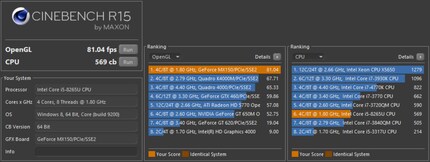
Interesting about the achieved 81.04 fps is the comparison to the graphics processor Intel UHD Graphics 620 integrated on the SoC. For example, the Microsoft Surface Pro 6 has the same graphics chip and can achieve 52.11 fps. The MX150 installed here thus brings a performance increase of around 36 per cent, which is relatively moderate and once again makes it clear that Nvidia's graphics chip is no reason for leaps and bounds.
The Asus ZenBook 14 performs similarly to the Huawei Matebook X Pro, which with a better processor (Intel Core i7-8550U) and also a dedicated graphics card achieves 534 points and 90.91 fps were achieved. However, the Huawei device with a 13.90-inch display costs a lot more.
Geekbench 4
Geekbench 4 is a cross-platform benchmark. It runs on Windows, MacOS, Linux, Android and iOS. In version 4 of the CPU benchmark, the base value of 4000 points reflects the performance of an Intel Core i7-6600U clocked at 2.60 GHz. In addition to simulated real-world scenarios with which the CPU is tested (single-core and multi-core), Geekbench can also determine GPU performance in the areas of image processing and machine vision. You can also compare the results with other systems thanks to the Geekbench browser.
Geekbench results of the ZenBook 14:
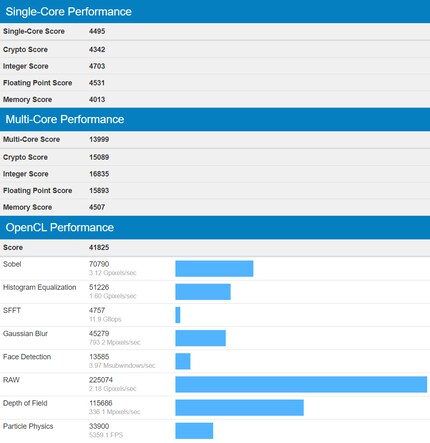
If you want to see the benchmark results in detail:
3DMark Fire Strike
The Fire Strike benchmark from 3DMark can be used to test and compare gaming PCs. It is therefore not really made for this notebook. It renders in 1080p using DirectX 11.
A measly 2640 points are achieved in the gaming benchmark. An average gaming notebook achieves 10,000 to 11,000 points here. You can also view the result online here.
Conclusion
As a big fan of small notebooks, the ZenBook 14 appeals to me from the design alone. It's not just the aluminium case that appeals, the almost non-existent screen edge - or rather the screen-to-body ratio of 92 per cent - is particularly pleasing. It's a bit of a shame that the built-in panel only offers a 1080p resolution. Nevertheless, the anti-glare display is impressive in terms of sharpness and colour reproduction. At least, as long as you don't have the demands of a graphic designer.
What I find suboptimal about the tested version is that it only has 8 GB of RAM. In this day and age, it should be 16 GB (you can find the 16 GB version of the ZenBook 14 here). The touchpad should also respond a little better to quick swipe gestures. The function of the virtual numeric keypad, on the other hand, convinced me. Asus could also improve two things here. Please give the device adjustable lighting and activatable vibration feedback in the future.
Other than that, there's not much to criticise. With the ZenBook 14, you get a robustly built notebook with enough ports at a fair price-performance ratio. It provides you with enough power to satisfy almost all needs apart from gaming.

I find my muse in everything. When I don’t, I draw inspiration from daydreaming. After all, if you dream, you don’t sleep through life.


