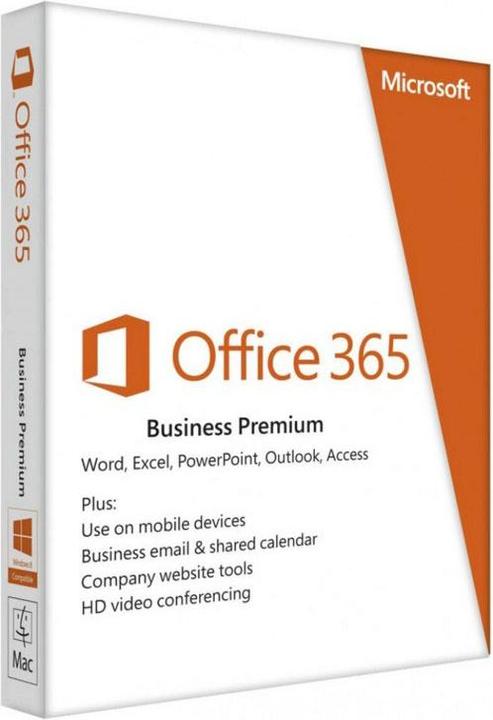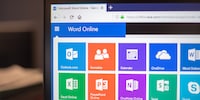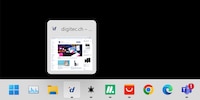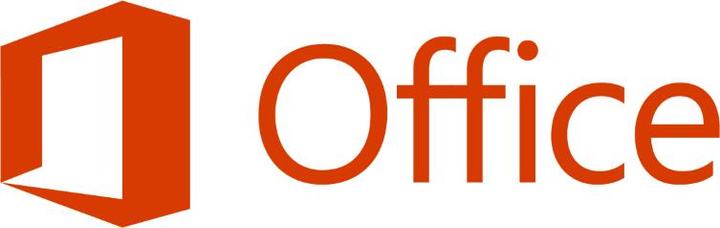
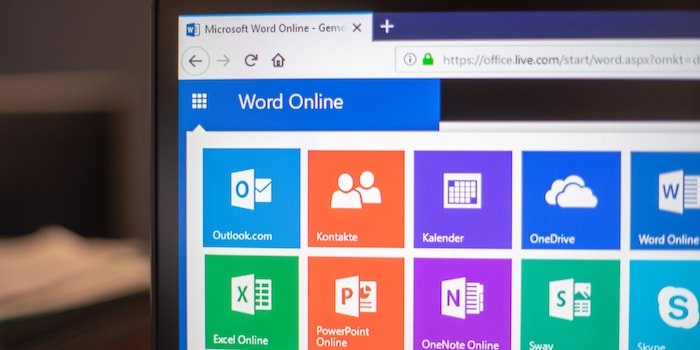
Microsoft Office comparison: 365, 2019 or Online
Office has long been available in several versions. As a user, you're spoilt for choice between Office 365, Office 2019 or Office Online. Let me explain which version is best for you.
Office 365 Home, Office 365 Personal, Office Home & Business, Home & Student 2019, Premium, Professional: it's hard to make sense of all these names, even for Microsoft employees themselves. The programs in the Office suite, such as Word, Excel, PowerPoint etc., are now available as subscriptions, in a free online version or in the classic, fixed-price format. I offer a comparison of the most important versions so you can find the one that's right for you.
Office 2019
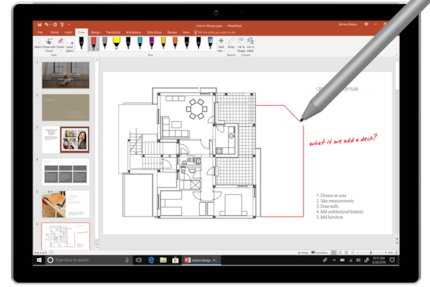
Office 2019 is the classic Office suite. You buy it at a fixed price and then it's yours forever. You're entitled to security updates, but not new features. Too bad for you when the next version comes out a few years later with new features. That's why regular users of the 2016 version are delighted with the new features already familiar to Office 365 users. These include visualisation capabilities, integrated Microsoft Translator, support for LaTeX formulas, stylus compatibility, etc.
Another disadvantage: you can only use Office 2019 on one device and one account. If you have a PC and a notebook, you must first deactivate one device before you can install the software on the other. Cloud functions such as AI are not available. You can also save and sync your documents with OneDrive, Dropbox etc. if you want to access them via mobile apps.
Depending on the version, Office 2019 includes Word, PowerPoint, Excel, Outlook and OneNote. Prices range from CHF 139 for students to CHF 512 for the Professional version.
For whom?
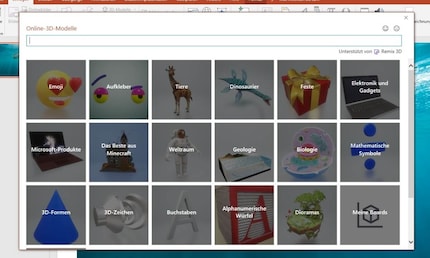
If you need the feature diversity of the full version of Office and don't fancy paying a subscription every year, Office 2019 could be for you. The one-off acquisition costs come back cheaper in the long run. Compared with non-Microsoft products, Office offers compatibility with other Office versions. This is an undeniable advantage if you mainly exchange documents with people who also use Microsoft Office. Document conversions between Google Docs, Microsoft Word and Open Office, for example, often cause layout problems.
If you don't need to share Office 2019 and only want to install it on one device, it's not a bad choice.
Office 365
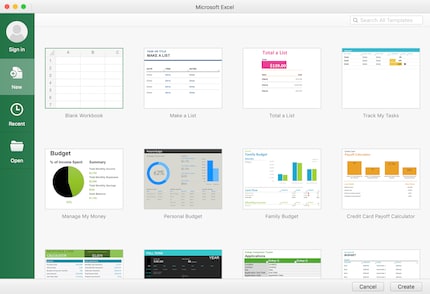
Office 365 gives you access to Microsoft's suite of software as a subscription. You can choose between a monthly or annual package. In return, you always get the current version of Office. All the software included is constantly updated with security patches and new functions. There are also various offers available (students, professionals, etc.). Unlike Office 2019, you don't have to wait years for the release of a new version for improvements to be implemented. Office 365 benefits from continuous development.
In addition, you benefit from 1TB of cloud storage space with OneDrive. Generally, this is more than enough for your Excel files and PowerPoint presentations. If you use OneDrive as your storage space, your documents are continuously synchronised. Because you can use Office 365 on multiple devices, you have access to the latest version of your data wherever you are. What's more, Office 365 can be used by up to six people in total. Unlike Office 2019, you are not limited to one device and one user. Thanks to the online function, several people can work in real time on the same document.
The differences between the Home & Student, Home, Personal etc. versions relate primarily to the number of software packages included, the number of users possible and the number of people who can benefit from 1TB of cloud storage.
For whom?
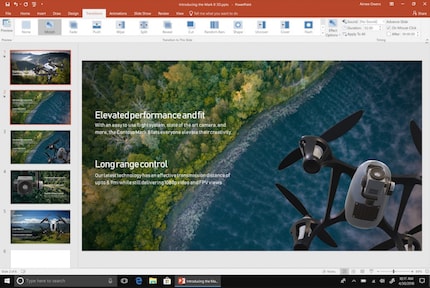
Office 365 is just the thing if you always want the latest version of Office. The question is whether you really need the new features. If you want to work with Word, etc. on multiple devices, an Office subscription is a must. If you also want to share your Office with friends and acquaintances, only the 365 version allows this.
If you work with large volumes of data such as videos, etc., the built-in 1TB OneDrive storage space will save you money. You'll otherwise need to purchase cloud storage from a third-party provider.
The monthly subscription is only worth it for sporadic use. If you opt for Office 365, the annual subscription is advisable in most cases.
Office Online
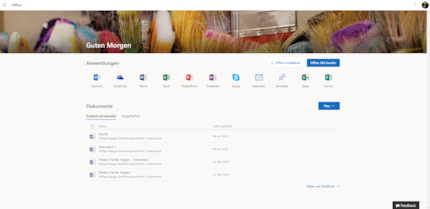
Not all versions of Office are chargeable. Due to competition from Google Docs etc. Microsoft has been forced to offer a free online version. With Office Online, you have unlimited access to all the major software such as Outlook, Word, Excel, PowerPoint and OneNote. Only a few specific applications, such as Access or Publisher, are reserved for the paid versions. The Web versions are slightly lighter in terms of the number of functions available. Nevertheless, the tables of contents, footnotes and others allow you to write your work.
As these are online versions, the documents are saved on Microsoft servers. If you're not a fan of OneDrive, you can also choose Dropbox. That way, you can connect anywhere and fine-tune your texts and presentations. You can also share your documents with other people and work together.
A major drawback of Office Online, as the name suggests, is the need for an internet connection, unlike Google Docs. If your connection goes down while you're working, you can keep writing, but you'll have to wait for the connection to be re-established before you can save. Without a connection, you can't start applications either.
For which users?
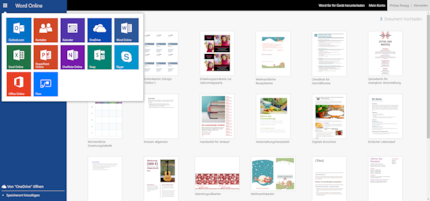
If you don't want to pay for Office, but don't want to switch to alternative software either, Office Online can be a great solution. You can use all the important Office software for free. You will have to compromise on the number of functions available, but most users should be happy with this. A bigger drawback is the need for an Internet connection. Without it, Office Online won't work.
If you prefer to use a free office suite that isn't signed Microsoft, our colleague Martin Jud has written a suitable guide for you.
As a child, I wasn't allowed to have any consoles. It was only with the arrival of the family's 486 PC that the magical world of gaming opened up to me. Today, I'm overcompensating accordingly. Only a lack of time and money prevents me from trying out every game there is and decorating my shelf with rare retro consoles.
Practical solutions for everyday problems with technology, household hacks and much more.
Show all