

How to halfway repair a 10-gigabit network card using a firmware update
My 10-gigabit network card regularly gives up the ghost during large file transfers. After some trouble, I find out that a firmware update for the chipset helps.
Despite having an up-to-date driver and a relatively well-cooled PC case, my TP-Link TX401 10 Gigabit network card has been giving up the ghost for several weeks now. Before that, it rarely caused problems for over a year. Now the card crashes as soon as I copy a large file from another device on the network with a 2.5-gigabit connection or better.

This isn’t a product recommendation. Instead, it’s simply the topic of this article.
Here’s a rough idea of the problem: if I copy a 50-gigabyte file, there’s a 50 per cent chance it’ll break. The taskbar then says I’m no longer connected to any network. Restarting the PC or briefly deactivating and reactivating the card in Windows Device Manager helps. I get particularly annoyed when it happens in the middle of a video call. Luckily, I was able to almost completely eliminate the problem with a non-official firmware update.
If you only want to know how a chipset firmware update works for network cards, scroll down to the corresponding section.
Possible crash causes
As a quick fix, I temporarily switched back to the slower RJ45 Gigabit port on my office PC motherboard. I had two options: get the 10-gigabit network card familiar with my hammer or, the boring option, just exchange it.
Then, I remembered that I use an almost identical network card in my gaming PC, which doesn’t cause any problems. It’s a Sonnet G10E-1X-E3 with an identical chipset. Both network cards use a Marvell Aquantia AQC107.
Then why don’t the two work equally well?
Going one step further, I can see the strong heat development associated with 10 Gigabit ports. Heat is also the reason almost all network switches with 10 Gigabit ports are actively cooled. The only one that comes to mind is the QNAP QSW-2104-2T, which has a fanless design. However, only two of its six ports can handle 10 Gigabit. However, there are some network cards that come without a fan – such as the two I have. These cards require a good airflow in the housing.
But back to my question – the following possible answers come to mind as to why one card works with the same Marvell chip and the other doesn’t:
- The attached passive cooler could be worse with TP-Link – requiring an extremely well-cooled housing as a result.
- The cooling of my office PC just isn’t enough to cool the card sufficiently.
- The chip is defective.
- There’s a software problem (with the driver, the operating system and/or the firmware).
The fact that my card has worked for over a year speaks against potential heat problems. If heat were to blame, it would’ve been a gradual death. I can’t rule out a defect at this point, nor a software problem.
Not (necessarily) too hot and not defective
During my further research on network cards with the AQC107 chipset, I keep coming across reviews and forum entries online that report the same problem. Whether in our store, on Reddit or anywhere else. Doesn’t matter whether it’s a product from TP-Link, Asus or Zyxel.
The fact I’m not alone gives me hope. It’s unlikely that this many problem network cards all have a defective chip.
After pondering a bit, I think up two things I can still try for my TP-Link:
- get and install a fan
- perform a firmware update
The latter would become my saving grace. However, for the sake of longevity, I’m making a note of a fan installation for later.
Unfortunately, TP-Link doesn’t offer a firmware update for this card. The respective support website doesn’t even have the latest drivers! As a result, I recommend that anyone using this card downloads the latest AQtion driver from the Marvell support website.
Firmware update for the network card: how it works (hopefully)
You should always check the support pages of your card manufacturer first and download the relevant files for the firmware update from there. If the manufacturer can’t help, as with TP-Link, first look up the network chip of the card in question. Then take a look at the chip manufacturer’s website and, with a bit of luck, you’ll find a suitable firmware update to download.
Careful: the fact that your chip manufacturer offers a firmware update or newer firmware suitable for your card chipset doesn’t mean the firmware update will succeed. Please note the information on supported products. In the case of the AQC107 firmware update, TP-Link’s card isn’t officially supported, as can be seen from the enclosed readme.txt. Nevertheless, it worked for me. Ideally, you’ll find an experience report on Reddit or something similar noting a successful unofficial update of the corresponding card before you try it yourself.
To update the firmware of a TP-Link TX401 at your own risk, proceed as follows:
1. Visit https://www.marvell.com/support/downloads.html:
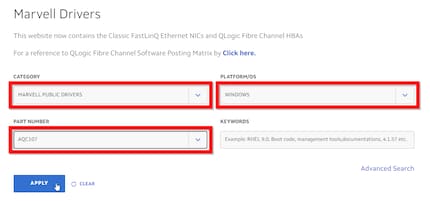
Select MARVELL PUBLIC DRIVERS from the CATEGORY drop-down menu. Under PLATFORM/OS, select your operating system – in my case WINDOWS. Under PART NUMBER select the chipset AQC107. Then click APPLY.
2. Download the Marvell AQtion Firmware updater Utility. If you haven’t yet installed the latest driver, you can install it now.
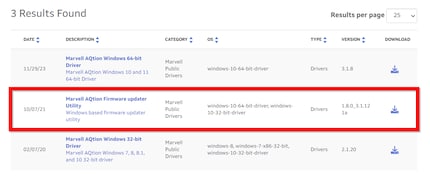
3. You’ll receive MarvellFlashUpdate_1.80.3_3.1.121a.zip, which contains the updater in a folder of the same name. Extract the zip file into a directory of your choice. For the sake of simplicity, choose a folder with a relatively short path. I unzipped the contained folder to C:\Transfer and then renamed it to Marvell.
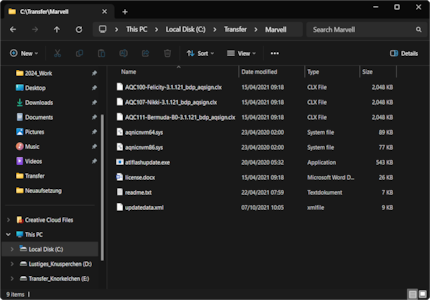
If you want to know which devices with the AQC107 chipset are officially approved for the firmware update, you can find relevant information in the readme.txt contained in the new folder. It also describes the update process.
4. Press the Windows key or click Start and enter «cmd». The command prompt will appear as a search result. Then select Run as administrator and answer Yes to «Do you want to allow this app to make changes to your device?».

5. Now you can change the directory by entering the command «cd» followed by a space and the corresponding path. Since I stored the downloaded archive on drive C in Transfer>Marvell, the command is «cd c:\transfer\marvell».
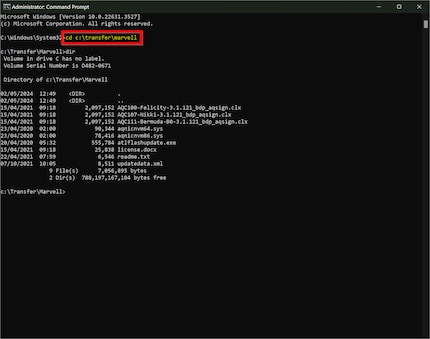
If you want to make sure you’re in the right directory, you can display the contents using the «dir» command.
6. Once in the correct directory, start the update tool by entering «atlflashupdate». Then confirm to continue by entering «y».
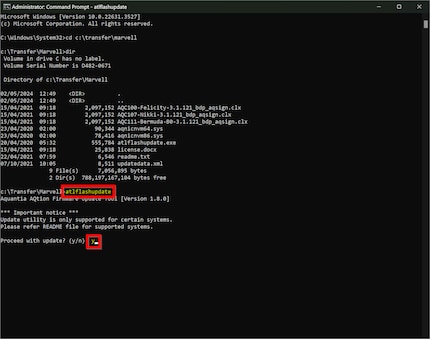
**You’ll then be shown the network card, its current firmware version and which version is available for an update. Confirm the update at your own risk by entering the number shown under «No» – enter «1».
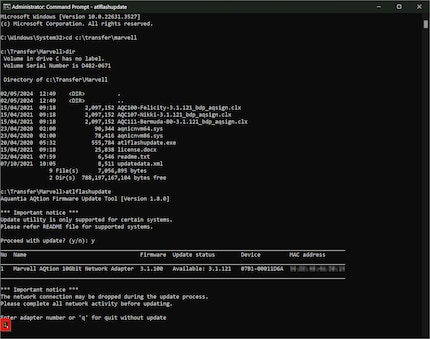
8. After that, it’s fingers crossed and wait until the update is (hopefully) completed after a short time.
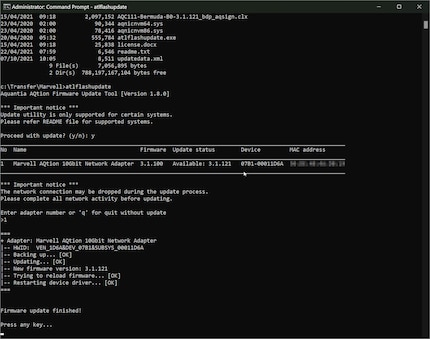
After the update, you can exit the tool by pressing any key.
9. Start the tool again by entering «atlflashupdate» and check whether the correct, new firmware version is recognised.
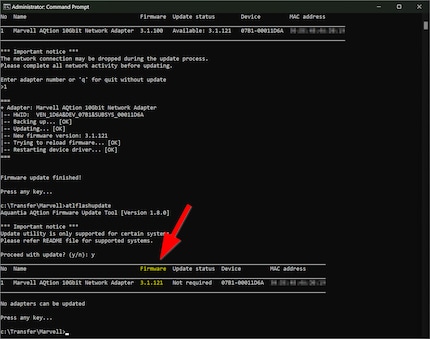
It’s done.
After the update: my device only bugs once within 14 days
After a firmware update, I naturally wanted to know whether everything was working. So I first pulled over half a terabyte of Star Wars movies from my NAS via 2.5 gigabit connection. And then almost the same thing again, only with a 10-gigabit connection to my gaming PC. There was no crash, everything transferred on the first attempt.
Two weeks have now passed since I started using the new firmware. There was a temporary crash on day three. Apart from that, it’s been pure bliss.
I can live with one or two disconnections per month for the time being. Nevertheless, I’ll start looking for a suitable fan as soon as I have the time and inclination. I’ll let you know if I manage to make the dropouts disappear completely.
Finally, I’d like to point out that this wasn’t the first time I had to deal with network card problems. However, the card was only indirectly to blame for my last problem; back then, an incorrect default setting caused my PC to start again and again as if by magic.
I find my muse in everything. When I don’t, I draw inspiration from daydreaming. After all, if you dream, you don’t sleep through life.
Practical solutions for everyday problems with technology, household hacks and much more.
Show all

